Mostly everyone of us knows how to take screenshot in Windows Phone 8.1 (power key + volume up key) but very few of us know about recording phone screen. Sometimes you want to show others doing amazing things with your phone, and if you are a youtuber then it means a lot for you. It’s been always easy for Android users, but now you can use few tricks to do it in Windows Phone too. This feature is only available in Windows 8.1 version.
If you are using Windows Phone 8.1, then you are getting your first screen record in few minutes. So here’s how to do that to Record Screen In Windows Phone .
Go to Settings> Project My Screen and get it also for PC from here.
Install it on PC, then connect your Phone to PC using USB cable. Open Project My Screen App on PC and tap ‘Yes’ when phone asks to allow Projecting Screen.
Also Read : Speed Up Chrome On Windows
Now you can see your Phone screen on PC. But you can’t record it yet. So now comes the main part, ‘Recording screen’.
Download CamStudio on your PC. It’s allows you to record your desktop screen in very easy way. Screen recording can be specified to single windows or some limited regions on screen.
Start projecting your Phone screen on PC, define specific region that you want to record and start recording by hitting ‘Record’. Recordings are saved in AVI, MP4, and SWF formats.
Due to different video codecs for different PCs, you may have to change ‘Video Options’ to make it work at best for you. This is all, this is the easiest of all guide to Record Screen on Windows Phone Easily. Stay tuned to informationlord for many other interesting updates!
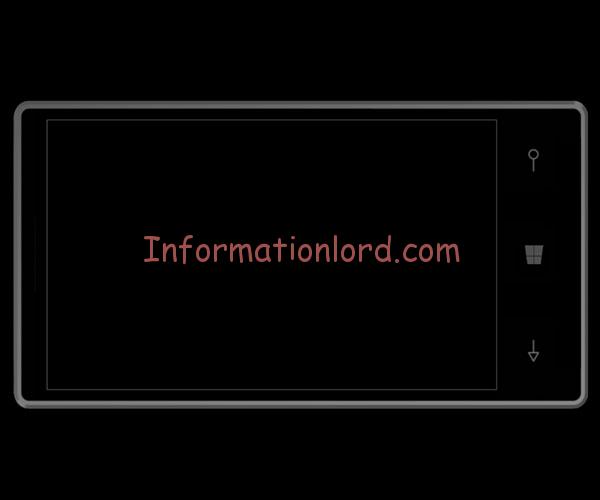
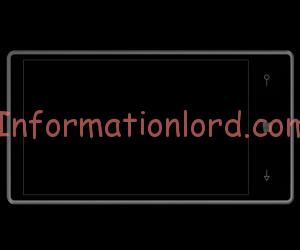
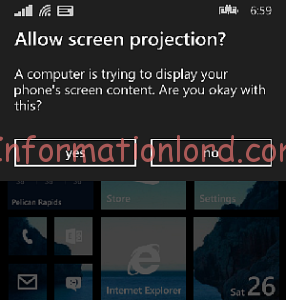
How to record screen on Xperia c?
Use Screen Recorder App from PlayStore to record Screen on Xperia C.