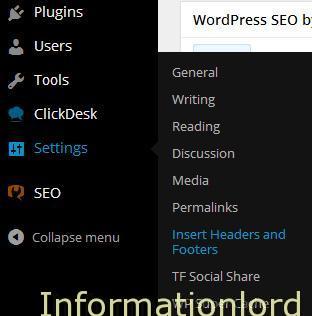World of blogging is rapidly expanding day by day, along with it is expanding the hunger of designing websites that can attract huge number of visitors. WordPress is the same platform that provides you an opportunity to viral and expose your talent to universe.
If you are a beginner then it really becomes hard to know what you must do to make your website a huge success. It is often necessary to check how your site is doing and from where you are getting maximum number of visits. Google Analytics serves the same purpose. As WordPress is not much user friendly when compared to Blogger for beginners, so here’s a tutorial that contains quick steps to link wordpress with Google analytics.
Step 1 : Create Google Analytics account from here
You will then see a screen like this :

After signing in with your google account you will see a screen like this :

Step 2: Choose website from option between website or mobile app.
Step 3: Choose Universal Analytics beta from the menu like this :

Step 4: Now quickly fill the details of the website like the website URL and other stuff.

Once you have entered all your information then just click on Get Tracking Id button. Then agree analytics terms and conditions by clicking on I Agree button.
Step 5: Here comes the important part of the post. Now you will be presented with the Google Analytics Website tracking code. Just copy the whole code carefully.
![]()
This copied code must now be installed on the wordpress site.
Step 6: Just open a new tab and open your website admin panel and go to plugins and then add a new plugin named Insert Headers and Footers .
After installing this plugin and then activating it, Hover your mouse over settings and choose Insert Headers and Footers.
Step 7: Paste the copied code in the header box and then just click on Save Settings button.
Once you have successfully completed the procedure now you can just go to step 5 and click on Save button.
In this manner you have successfully configured WordPress site with Google Analytics. You can check your stats after 2 days from reporting section in Google Analytics.

Hope you liked the article and were able to succeed easily following the tutorial. Dont forget to subscribe to us for much such interesting tutorials for Beginners in wordpress.
Regards,
Informationlord.com