Hello guys, Fonts play an important role in life of Android Smartphone. So here Informationlord brings the Guide to Install Fonts On Xperia Smartphones after which one can simply install Fonts on any Xperia Smartphone!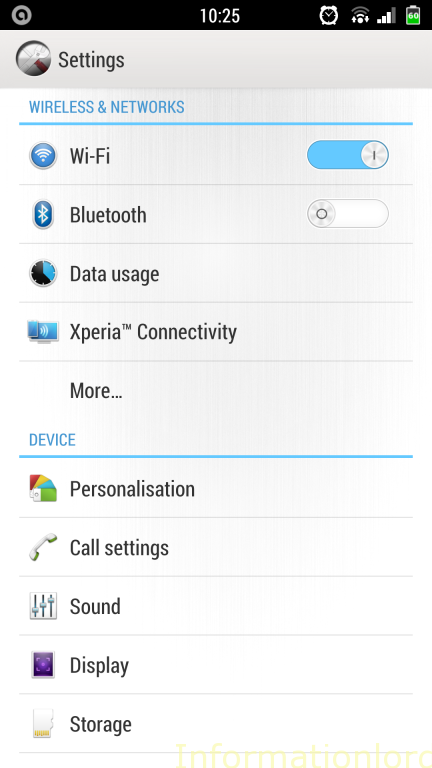
Do like our Facebook fanpage as token of thanks and to inspire us to work more harder and serve you all :
Guide to Install Fonts On Xperia Smartphones tutorial can be divided into two methods:
Method 1: Using CWM to Install Fonts on Xperia Smartphones :
Your Phone must have CWM custom recovery installed. Simply Download the Font of your type from our post : Ultimate Collection of Fonts for Xperia Devices and flash the zip using cwm and restart and that’s it you are done! 🙂
Method 2: Using Informationlord Script to Install Fonts on Xperia Smartphones :
The best thing of this method is one need not to have CWM installed, which is a big tension for beginners. Pre-requirements to proceed with this method :
- Your Xperia Phone must be rooted! For Xperia C check : Rooting Xperia C
- Download And install ADB Drivers for the phone from here : Download ADB Drivers
- Download Informationlord Script that will install fonts on your Xperia Smartphone : Download Informationlord Font Script Installer
- Enable USB Debugging On your Phone before proceeding.
- Note that you have Bluestacks disabled or Not Running in order to reduce conflicts with the ADB
Procedure :
- Download font of your choice from our post: Ultimate Collection of Fonts for Xperia Devices
- Now extract the files of the font pack as you can see in the image :
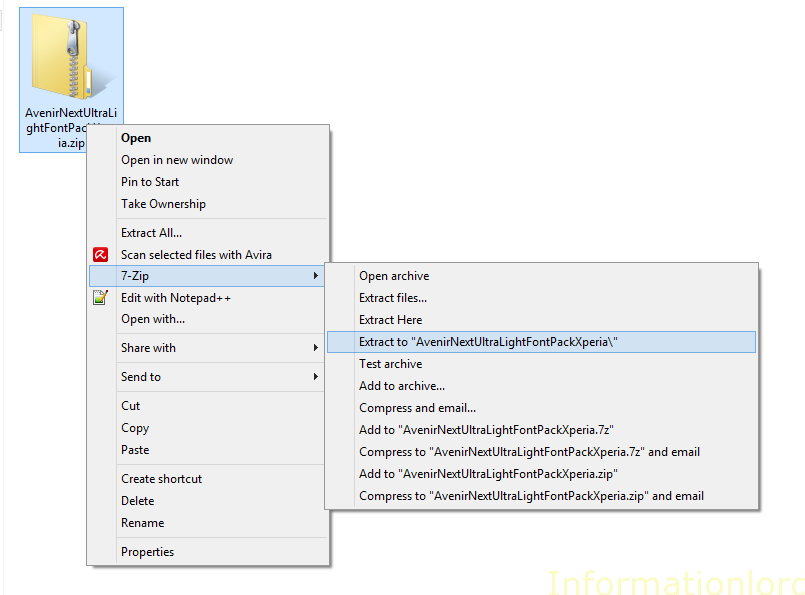
- Now open the extracted folder and copy fonts folder from it .
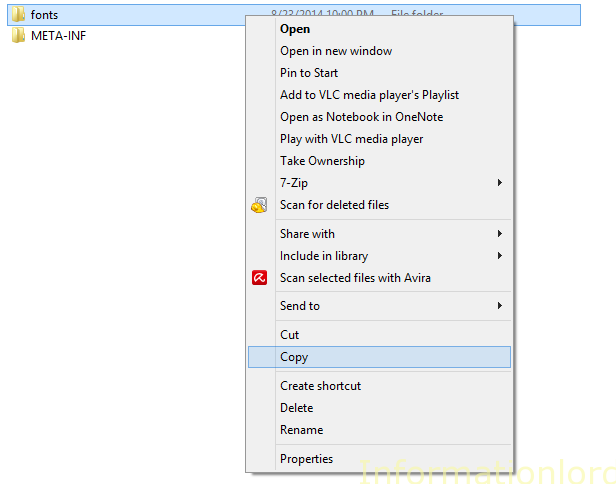
- Open the download InformationLord Script Folder and go to fontsbyinfomationlord folder and place(paste) the fonts folder which you copied in step 3

- Now copy this fontsbyinformatinlord Folder to SD Card of Xperia Smartphone as can seen in the pic :

- Now again open the script folder and simply run Fonts installer.bat
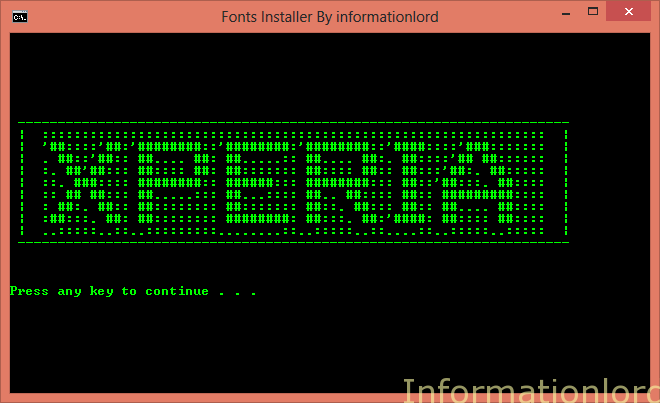
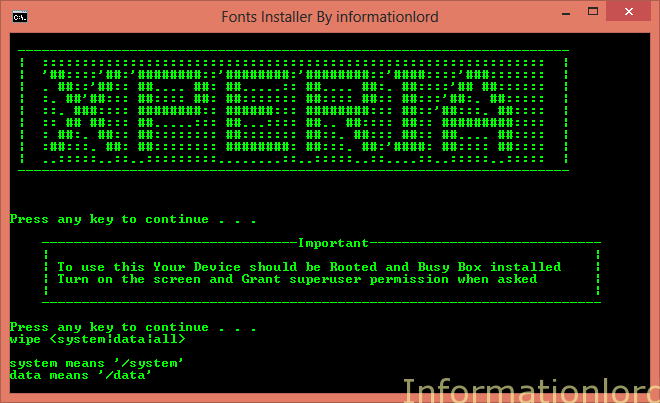
- And your phone will get restarted once completed! And that’s it. You are done with the installation of fonts on your Xperia Phone.
This is all the way by which one can simply install fonts on Xperia Phone. Please do not forget to subscribe to our website as token of thanks and share the article for the welfare of world 🙂
how to revart back dafault font
Hi I using an xperia xa ultra..and I want to change the font style but it can not.. Is this I need to root it??
And now I using the go launcher ex but it’s doesn’t work at whatsapp an messaging..
Please help…:-) B-)
I m a xperia Z2 user .do rooting causes my warranty void?
Yeap it does, But one can easily root in a manner that one can afterwards unroot the same!
How about in dial pad. im.using xperia c?
Hey I have a Sony Xperia z1s and I’m having problem to install fonts can someone plz help me!!!
If you have rooted and CWM installed, then simply flash the zip file of your choice and get the desired Fonts on Xperia C
What is download informationlord scrypt.
Can you please guide, I cant able to find that.
Use chrome to see the links
I don’t want the home screen wallpaper to be scrolled in my Xperia C.. It should be fixed in its position..so that i can use the original pictures without cropping them.. How can I disable scrolling..Is there any solution…???
use “kittyplay” app it adjust wallpaper without croping them.
hi i use xperia c when i install the fonts using the cwm the fonts are installed and the changes are appeared in the whatsapp and every where except the ui & the settings and also the icons fonts so how can i resolve this thanks in advance
That is because they are remain untouched while installation 🙁
we have the same problem sir.
so what we can do in that problem?? help please.
it did not completely change the font style.