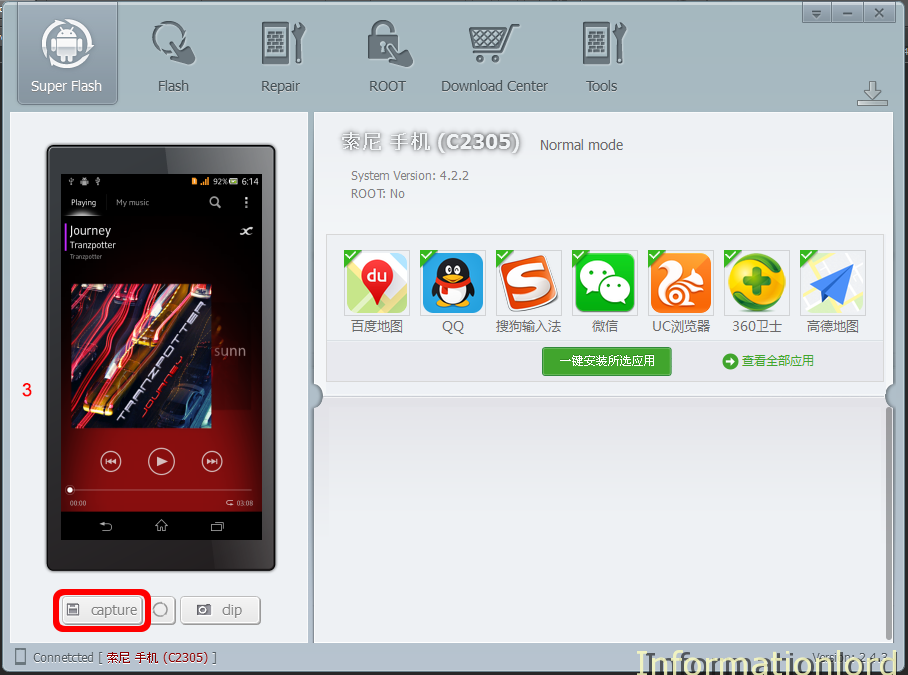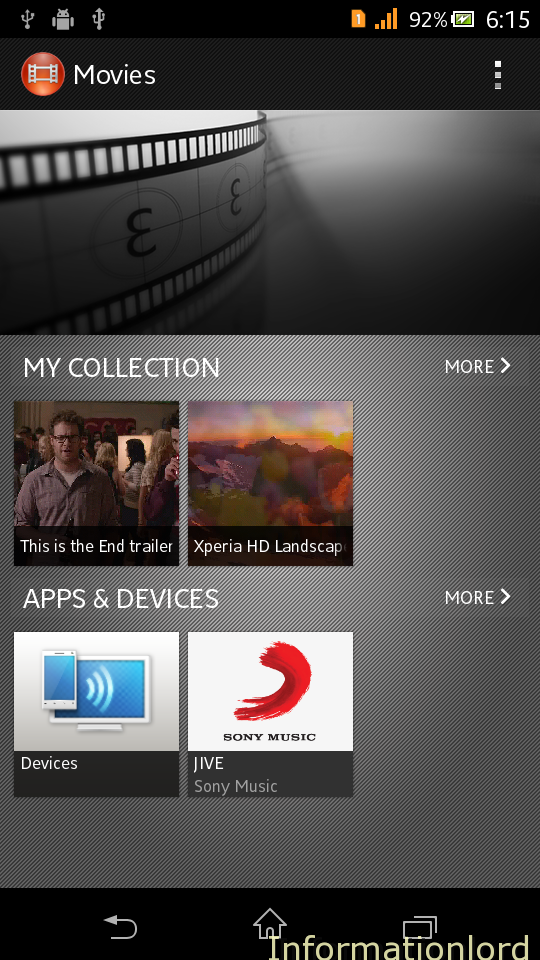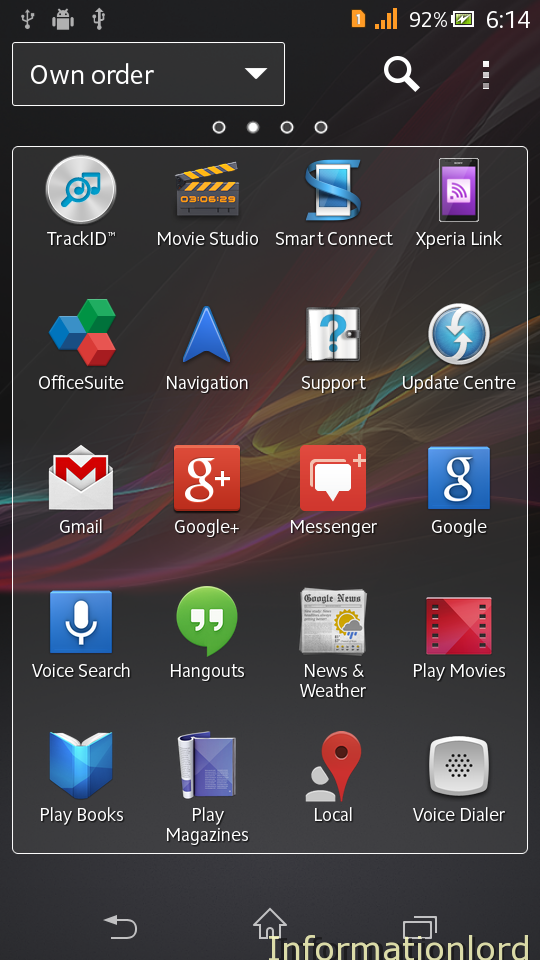Screenshots of a phone can express millions of things which could not be explained by crores of words. This How To Take Screenshot on Android Phone Using WMShua Perfect Brush is a simple tutorial using which you will be able to take screenshots of the phone directly to PC from your Android Phone. Another way of taking Screenshots is Volume Down and power button which is difficult to be done because one needs a lot of perfection in doing so and also one needs to transfer them again to PC for use. Which is quiet difficult.
You would also like to read: How to multi window on any android phone and How to watch four movies simultaneously on android phone.
So let us start ” How To Take Screenshot on Android Phone Using WMShua Perfect Brush ” First of all you will need to be equipped with the following :
- WMShua Perfect Brush Tool from here
- Rooted Android Phone. If not rooted then Root any android phone from the tutorial.
- USB Cable
Now Install and open WMShua Perfect Brush tool. It is a Chinese Software. We have also used it to flash firmwares of Xperia offline.
If you are not comfortable with the Chinese language then do this:
Go to : C:\Program Files\完美刷机\ and then rename the Language folder to this language_x . And then restart the perfect brush application. In this way you can easily switch from Chinese to English.
- Now connect your phone with USB debugging ON
- Let WMShua Perfect Brush recognize your device and thus install its drivers automatically.
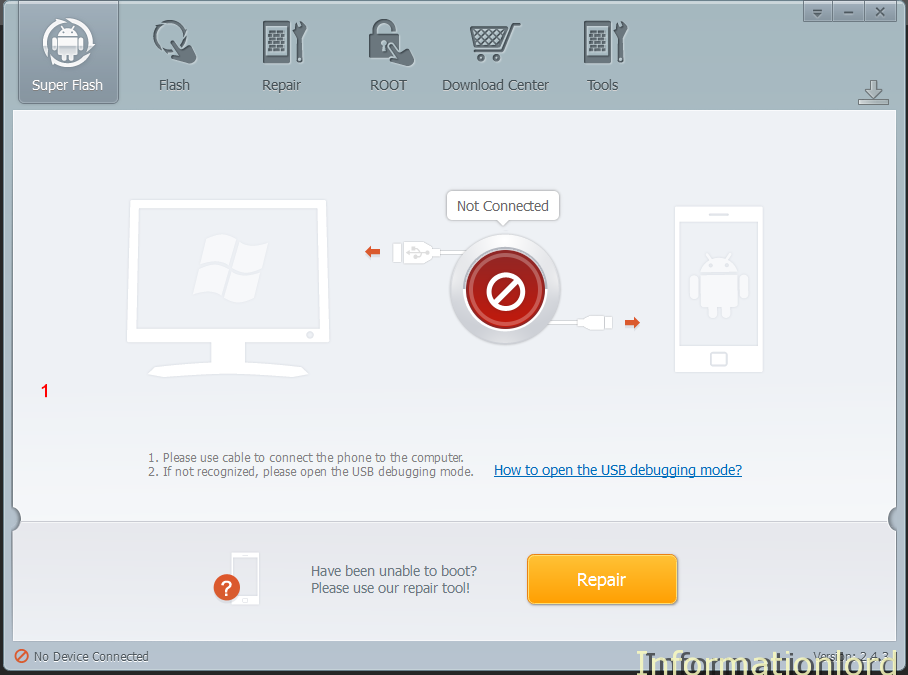
- Once connected properly your phone will ask for root access! just click on grant.
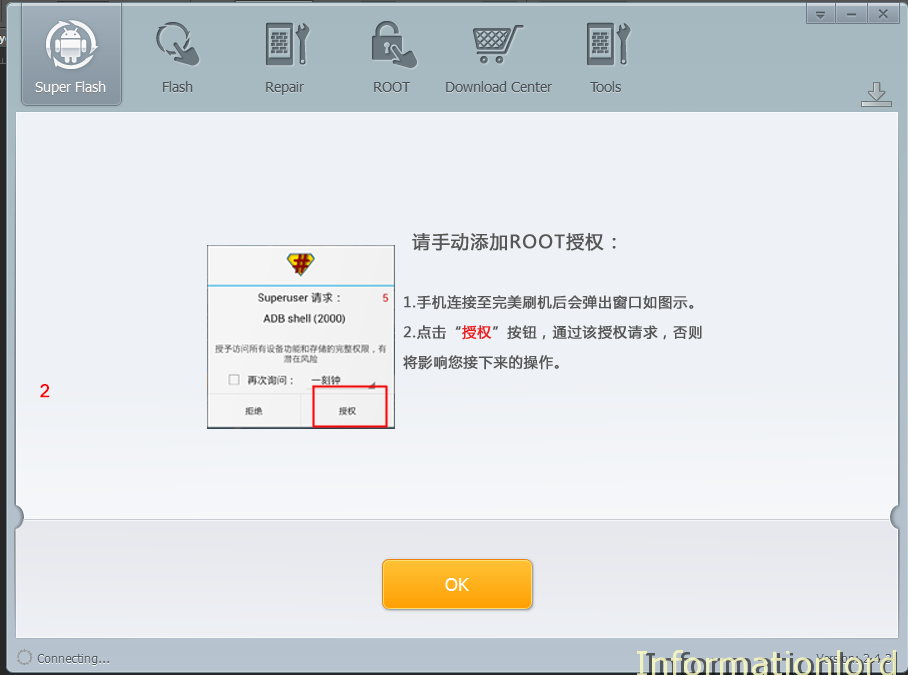
- Now you can just select the screen from your phone and then click on capture.
Here are few sample screenshots taken using WMShua Perfect Brush:
In this way you have successfully done with How To Take Screenshot on Android Phone Using WMShua Perfect Brush . Do not forget to subscribe to our site for many more such important tips of Android devices.
From informationlord.com , With Love.
Source : EasySceenshots.com