Mac OS X is an advanced operating system, easy to use and extremely stable when used daily, and sometimes one would prefer to have OSX on PC rather than using Windows 7 or latest Windows 10. Well we have brought something interesting for you – The Guide to Run OSX on Windows which means users can Run Mac OS alongside Windows 7,8,8.1. The aim of installing Mac On Windows will be achieved by Virtual Technology. Many users aspire to buy Apple powered Macbook or any other premium Mac OS X running Apple device, but as we know that all can’t afford it, but atleast one can make ends meet by getting Mac OSx experience on Windows with very few steps.
Contents
Here is the glimpse of the result that you will see after you install mac on windows 7 on laptop :
Also Read : Dual Boot Windows 10 alongside Android
Methods to Dual Boot Mac alongside Windows on PC or Laptop
We actually have two methods by which you will be able to use Mac On Windows PC –
- Buy Apple’s Macbook which will cost you three times you buy a new Window powered Laptop.
- Use this tutorial and little tech work which will cost you nothing but will give you a feeling of self-satisfaction that you have installed Mac OS on PC without spending even a penny.
So I would like to go by procedure 2 as that is very easy and hope you will not mind it 😛 So now the basic question that arises is – How to Run Mac On Windows -XP,7,8,8.1,10 – Follow up this easy tutorial to Install or Run OSX on Windows PC without losing important data or compromising with the Speed of your PC.
Requirements to Run Mac On Windows
The Basic Requirements to Run MAC on PC or Laptop or to Install Mac OS X (10.5 and above) on Virtual Machine VMWare. As VMWare is a virtual machine so it runs alongside windows and unlike other Operating System which we run using VMware, we need little more hardware requirements to run Mac on Vmware.
- 8 GB RAM will give you more than enough speed to cope up with the load of Mac OS on Virtual Machine
- Intel Core i3, i5, i7 will work like a charm.
- 128 GB of storage available on the hard disk to make Mac run without errors on PC.
It is not compulsory to have the above requirements. But lower than this will result into slow performance by the VMWare Workstation while loading MAC. But one can always give it a try to Run OSX on Windows with whatever config you have.
Also Read: iPhone wont Charge Fixing Guide
Tools Needed to Install Mac On Windows PC or laptop
To run mac on windows VMware one need to have few essentials that will equip you up to Run MAC OS-X alongside windows smoothly.first and the foremost software we require is the VMWare Virtual Machine itself. Download
First and the foremost software we require is the VMWare Virtual Machine itself. Download VMware Workstation from here.
VMWare is not the only one software required to Install MAC on Windows 7,8 or 10; You require an essential Unlocker as well. Download Latest MaC Unlocker required to Install Mac OSX on Windows from link in the Social Locker Below. [Like/+1/Tweet in order to Download latest Mac Unlocker]
[sociallocker id=”3682″]Download Unlocker 2.0.8[/sociallocker]
Now Download the Essential VMDK Disk image of OSX that you will be using for running mac on windows from here and extract the same with xnohat as password 🙂
How To Run Mac On Windows [Guide]
- Step 1: Install the latest virtual technology powered VMWare Workstation which can be done easily by following on-screen instructions.
- Step 2: Now the real task starts here- Unzip the Unlocker 2.0.8 which you downloaded from second link and then Run the file named “win-install.cmd“. We would recommend that you run the file as Administrator.
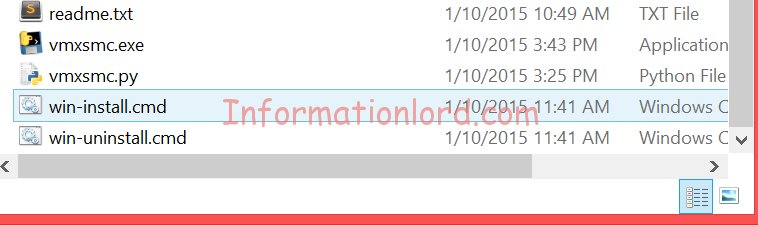
- Step 3: Once you run the file, wait for a while until the patch gets complete to Unlock Mac OS X on VMware. Now Open Vmware Application and go to New VMWare Virtual Machine (Auto Method). Now New Virtual Machine Wizard will pop up, select Apple Mac OS X from the list and in the Version select the latest version Mac OS X 10.7 or any later version.
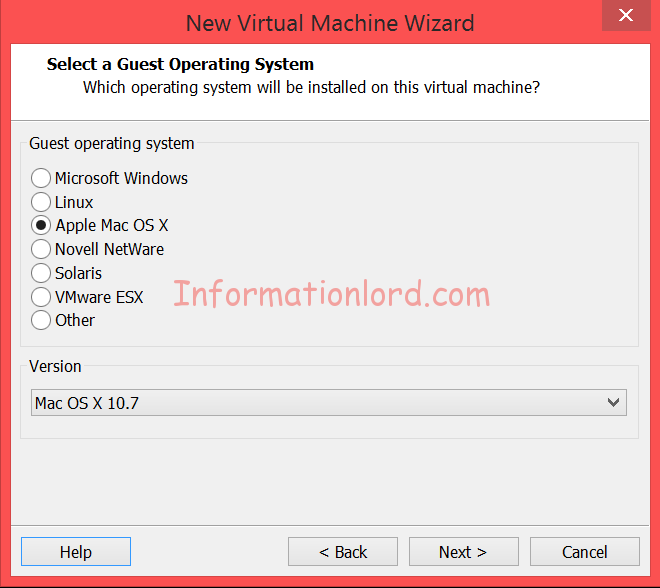
- Step 4: Tap on Next and you will see Mac OS X 10.7 Virtual Machine Created that will be running Mac OS on Windows via Virtual Technology. Now we need to configure the Hardware in order to run Mac OS X smoothly on PC. So to do it, tap on Edit Virtual Machine Settings that will appear inside Mac OS X 10.7 tab –
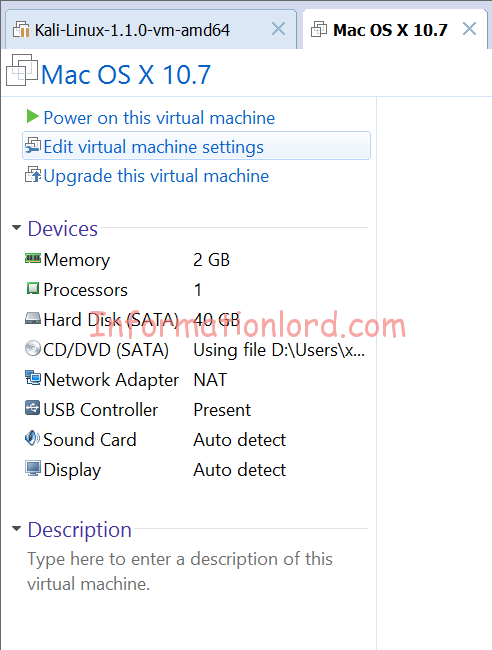
- Step 5: Click the Add button in the next window that pop-ups to select Hard Disk Space and tap on Next for twice and then select ” Use an Existing Virtual Disk”, tap again on Next. Now select Disk File [Downloaded Earlier], i.e the Mac OS X Lion Installer.vmdk. Now tap on finish. By this you will link your Hard Disk with Mac Os for PC.
- Step 6: Once you successfully finish the setup of Virtual Machine of OS x On Vmware, Tap on Blue coloured Play Button that will trigger Mac on windows via VMware.
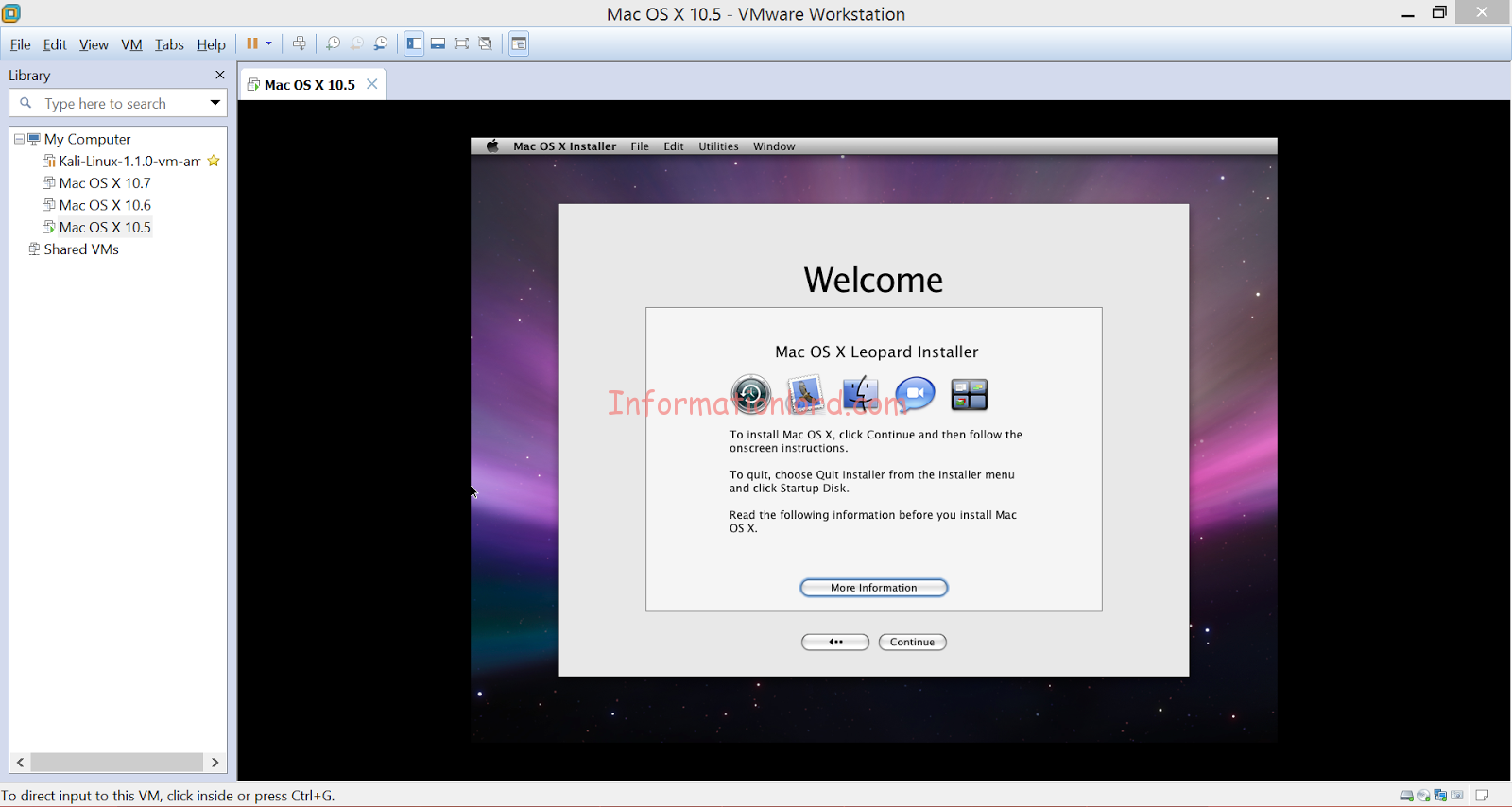
- Step 7: This is it, Now just follow the on-screen instructions that will lead to install Mac OS X on laptop or Mac on Windows 7 without any problem.
You can hereafter link your CD Drive, Internet connection etc via editing settings of the Virtual Machine! If you are facing any problem to run OS-X on windows or if you want to share your views, do comment here, We will be at your service!
Running Mac OS X on Windows via Dual Boot is not a very hard task as well, but then the procedure mentioned here to Install Mac alongside Windows using VMware is of much use compared to totally formatting the system for Hackintosh. Do let us know if you are looking for Hackintosh tutorials in the comments section. This setup is all for free to get Mac Os X running on your Windows pc with all official udpates.
Good and Awesome very informative thank you for sharing get knowledge
vm workstation works in 32bit win7
it show 64 bit…..
Hello, I’m having the same problem as ‘Hope’ in a January 2017 post. She said “Mine is saying ( Mac OS X is not supported with binary translation. To run Mac OS X you need a host on which VMware Workstation supports Intel VT-x or AMD-V. )… What will i do to run it ?” She never gave you her specs. My computer is running Windows Home Permium, with an AMD FX-6300 Vishera 6-Core 3.5 GHz Socket AM3+ 95W FD6300WMHKBOX Desktop Processor, ASUS M5A97 LE R2.0 AM3+ AMD 970 + SB950 SATA 6Gb/s USB 3.0 ATX AMD Motherboard, and 16 gigs of Ram. Any help?
Forgot to mention that’s Windows 7 Home Premium. Thanks.
You have to change something in the BIOS on your computer, to enable AMD-V. Google it 🙂
Hello,
I am running Windows 10 and trying to do this. When I get to step 2 I can only open it and it says open as… and I open it in VMware and it says: “Could not open Virtual Machine: VMX file is corrupt.” Please help!
Make sure you have the correct version of VMware!
what is the correct version of VM WARE I downloaded Workstation 12 and it does not support MAC OS?
Are you going for the latest version?
There’s no Hard drive to select when the OS X installation setup asks “Select the disk where you want to install Mac OS X”. When I’ve added the new VM on step 3, it asked to “Specify disk capacity”. I’ve choosed 60 GB. I was thinking this was the disk on which I would be able to install OS X 10.7. Did I miss something? Do I need to add another HDD?
Nevermind that, I didn’t see the “Utilities” menu that enables us to format the previously created HDD to Mac format… I got it now 🙂
Always happy to help 🙂
how can I format the drive for MAC OS
We meant to say that make formattable drive using the instructions provided.
Will this work on the virtualbox?
Yes, You can give it a try!
the rar password xnoha is invalid
the correct one is xnohat
Thanks Mate for that precious update!
Mine is saying ( Mac OS X is not supported with binary translation. To run Mac OS X you need a host on which VMware Workstation supports Intel VT-x or AMD-V. )… What will i do to run it ?
What are the specs of your PC?
plase, i have the same problem…..
Do I have to pay for VMware or have I missed something?
Please try with the Free Version of VMWare Tools! And if you loved using it, then you can head over to Buy one of the Best VMWare Tools!
can i upgrade this OSX lion to Yosemite
But for that you yourself need to create VMD File!
hi, we downloaded the mac OS rar file but when trying to extract the file it asked for a password. What is the password to this rar file? thanks.
Here you go with the password: xnoha
The MacOSXLion10.7WareInstalationVMDK.rar file is encrypted and we arent given the password, what’s the password?
The Password to the file is : xnoha
Please Try again!
xnohat
my virtual mac os cannot find the disk to install Mac OS X..why’d this happen?
I would like to send the screenshot but unfortunately cannot post on this comment
Please try changing the Drive you have installed OSX on! It should solve your problem!
what about machine that has lower specification than those since my laptop is a dual core and has a processor of 2.93Ghz
Well it will be hanging a lot! So better do not work with this laptop when you want to install Mac on your Dual Core Processor!
Hello,
I’d like to try this, but the instructions seem to be missing links to the most important item:
Step 5 reads, “Now select Disk File, i.e the Mac OS X Lion Installer.vmdk.” ==> where do we get this .vmdk file from?
Thanks,
Tim
Sorry for that!
One can find the tutorial link attached for the same 🙂 in the step itself !
So… one needs i3, i5 or i7… AMD A10 cannot run MAC OS? Thks!
You can try running on it! Thank You!
HI! Just tried to follow your steps.But when starting the VM it asks for an ISO….?
And that iso is the image of Mac which you will be using to Run Mac OS Virtually!
Where can I get the bootable iso for Mac OS X?
The link is provided in the post itself!
will this work on any hardware configuration that meets or exceeds those minimum requirements or will only certain configurations run it?
Does it run tablet systems (eg.android/iOS) too? I guess I’ll find out when I get it whenever this lousy of mine decides to finish my download at this rubbishy speed I’m getting from the connection. Oh, and is the OS free too? I’d imagine it is
Hi i am facing this problem after clicking the Play button (step 6).
Unable to open file “C:\Users\XXXX\Documents\Virtual Machines\Mac OS X 10.7\Mac OS X 10.7.vmdk”:
One of the disks in this virtual machine is already in use by a virtual machine or by a snapshot.
Please help on this?
Please shut down VMWare and Re Start again! Hope this will solve!
Hi where does the vmdk file comes from in this tutorial
if yes can u provide d link …thks in advance
somesh like mac OS can we run kali linux also in VMware
Yes, we can do that more easily! Simply Download Kali Linux iso image and follow the same procedure to Install or Activate Kali Linux in Vmware windows 8,7,10