Sony Xperia C has been proved as a great boon for Informationlord as it opened an avenue to help the world with problems faced in using this Android based smartphone Sony Xperia C. Today we have successfully exploited Engineering Menu for Xperia C which earlier was not possible to be done. I would like to thanks XDA devs for porting Engineer Mode for Xperia C which actually works.
What this post of Engineering menu for Xperia C will aim at ?
- Major problem of low Volume in headphone and Loudspeakers can be solved (Important)
- Tweaks and Android testing for SIM and screen and Camera can be done.
- Waking the dev in every Xperia C user so that you can exploit Xperia C more and more.
So not wasting your precious time anymore, let us now jump to Exploit Engineering Menu for Xperia C.
As the inbuilt Engineering Menu do not work, So one has to first download Engineering Menu for Xperia C by first liking or Tweeting or +1 then you can see the download link (Try using chrome or PC)
Now Install Root Explorer from Google Playstore. Note that your phone must be rooted if not rooted then read: Rooting Xperia C first and then proceed.
Once you have installed Root Explorer, open it, Go to root Tab, Now go to System, then apps folder and now just delete EngineerMode.apk and EngineerMode.odex from it. And then paste the Downloaded Engineermode.apk in the System/App folder. If there is any pop up asking for permissions then please grant them.
Important : Now fix permissions to the pasted Engineering Mode by long pressing on it and then selecting permissions option. Then make the permissions as rw-r–r– as you can see in the figure below :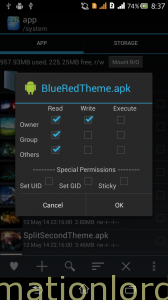
Now just restart your MTK device. Do not get panic, if it shows Android is upgrading when you restart.
There are two ways by which one can use Engineer Mode on Xperia C:
- Dialing *#*#3646633#*#* on keypad and waiting for a while.
- Install Mobile Uncle Tools from Playstore and then selecting Engineer Mde from it and then select Engineer Mode (MTK).
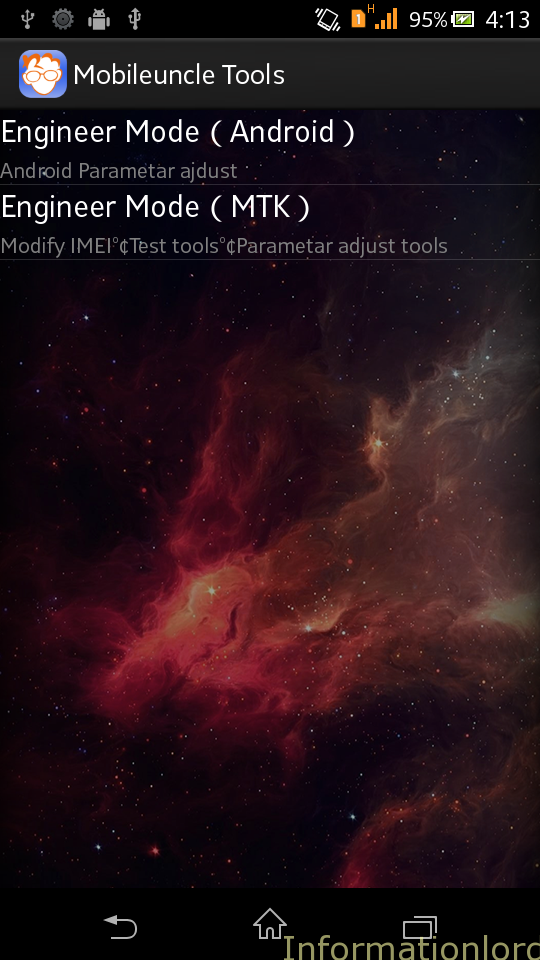
Now i will show you the way by which you can increase the headphone or tweak the volume settings to maximum using Engineer Mode in Xperia C.
- Open the Engineer Mode,and swipe to hardware testing, You can see a screen like this :
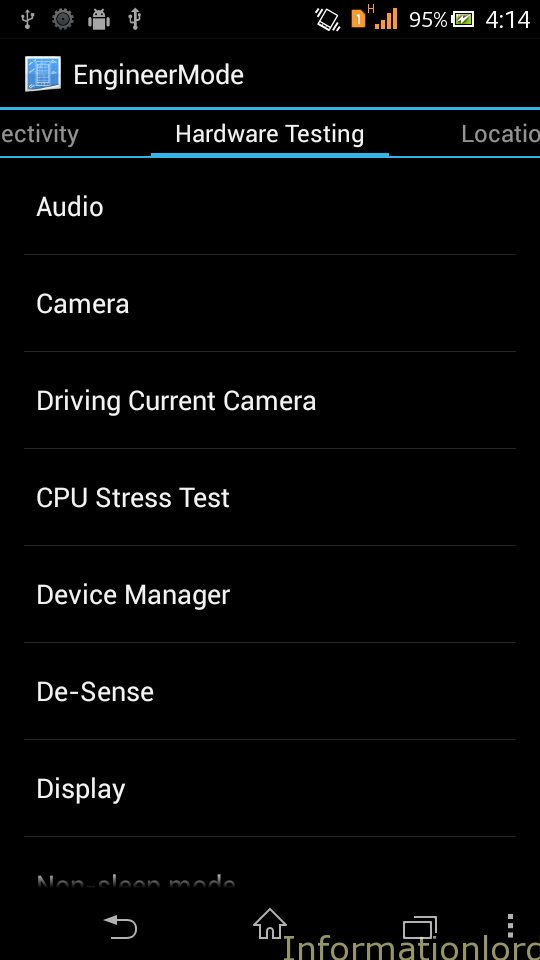
- Select Audio and then you can see a screen like this:
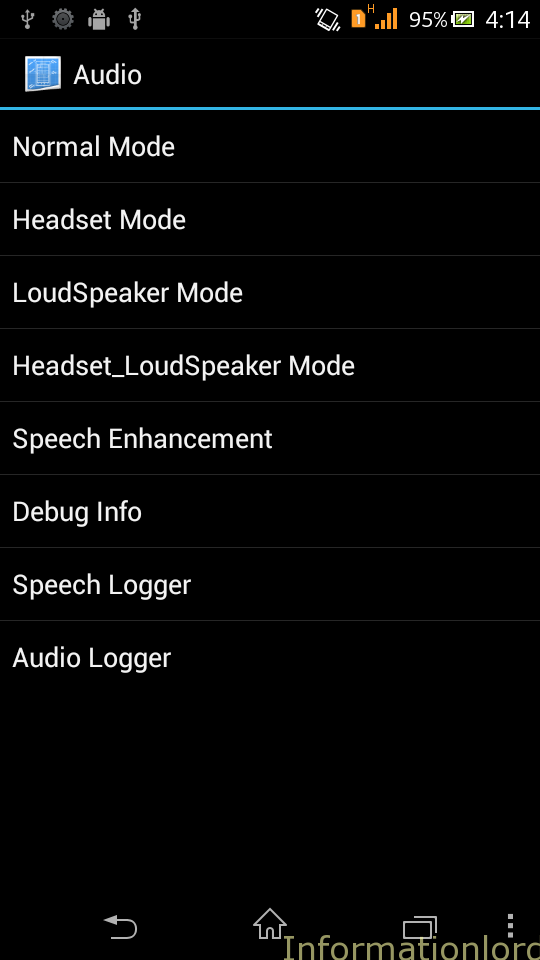
- Now open the settings of the required Hardware like Headset and then do the settings to maximum as you can see below:
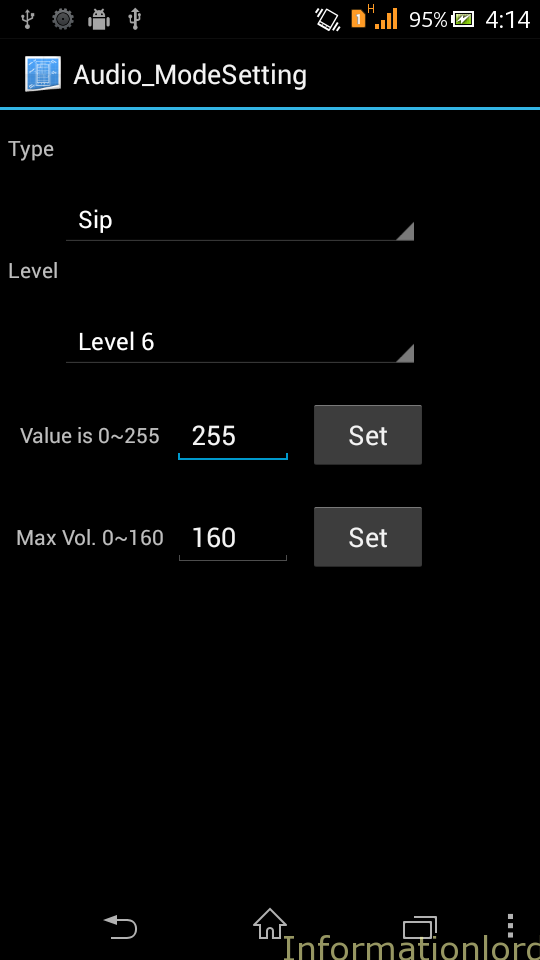
- In this way you can increase volume in headphones in xperia C.
I would suggest you to not to touch other settings until and unless you are aware of the mishap that may follow. If i would discover few more tweaks using Engineer Mode, I will surely post it at your service. For this just subscribe to our site from below as a token of thanks and also stay updated. Sony Xperia C really rocks and Sometimes really sucks 😉
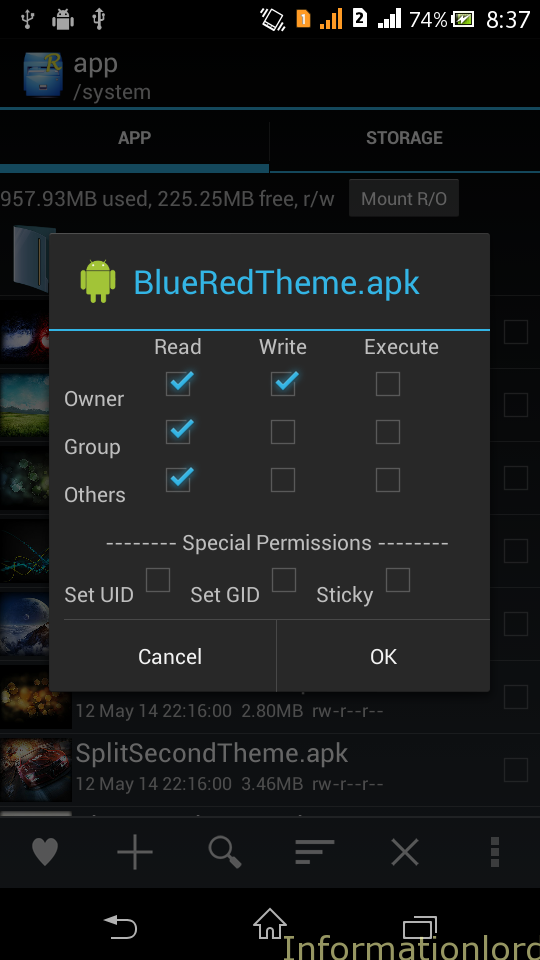
HI HOW TO UNLOCK SONY XPERIA-IS12s can you help me sir cause its not working here in Philippines it is JAPAN LOCK please help me…
Well, try hunting the same on XDA first! Hope that will help!
Hey Someshwar,
Appreciating work,
Please fix download link for Engineer mode apk , the downloaded file not working.
Need one favour,
Could you please help me to get any bricked xperia c I need some hardware part from xperia c.
Well you can get Hardware part from site like Alibaba which is great to get it! And soon will be fixing Engineering Menu Link!
Any toughts on how to get this to work on Z3 Compact? I want to access the menus where I can adjust the hardware volume output.
Well it is for mTK6589 Chipset only, so not for Xperia Z3!
Hi sir , I have a deodexed rom , its mod ofcourse , I do every thing , and I flashed the zip file also , I click on level 6 and click set , when I return to it , I found it back to the 0 level and the nothing change at all , the volume stay like the first time .
Thank you .
Well after manually entering the values, make sure that you press on SET button!
my engineering mode wont open the new (MTK) its not working
Please follow the procedure properly in order to have the Engineering mode done on MTK6589 or Xperia C
I cant find engineermode.odex in system/app
This might be because you have deodexed your ROM! So no worries and simply proceeed!
Hey on my xperia c *#*#7386423#*#* not working can you help me?
Then manually install engineering menu apk by following this post!
Is this works for Xperia L, rooted and with android 4.2.2 ??? I want engineer mode for Xperia L please help me T.T
NO, this is for MTK6589 devices only!
when I will delete EngineerMode.apk and EngineerMode.odex, show warning box “The selected items cannot be deleted because the file system is read-only”.
how sir?
Use Root Explorer and mount the system as R/W from Top Left Corner and then try deleting! It will work
Sir its not working I m not getting r/w in my top left corner
Please install the premium version of Root Explorer first!
I’ve do all instruction carefully. But whenever I change the value, nothing happen. Also,when I exit the MOBILEUNCLE TOOLS and enter again to change the value still nothing happen. Help me I want to increase my volume 🙁
Well you are going wrong somewhere! Please set value to max and then press on SET button!
http://forum.xda-developers.com/showpost.php?p=53297026&postcount=9
i did it with engineermode.apk from xda…
worked fine 😀
i did everything as u say…but the engineering mode for mtk doesnt open…then other one for android works…how to solve the problem???
Replace it using Root Explorer manually and set permissions! to rw-r-r
couldnt open enginering mode (mkt)
exelente me funciono todo al maximo oy tengo curiosidad para que son las demas erramientas el volumen quedo con todo
Ya now it’s working when I got Engineering Mode.apk file here http://forum.xda-developers.com/showpost.php?p=53297026&postcount=9 by extracting it
So plz use it n run Mobile Uncle Mode..
Still I m not tested sound quality change or not but won’t it effect my speakers of Headfone n XC’s Mobile…….
Plz clear my doubts…
Thank u
-Grv
No bro it will not effect your speakers or headfones but will increase volume
Hey, everything works fine but Mobile uncle tools won’t open the engineering mode. Checked everything and it’s perfect. Nor does the code work for opening the engineering menu. Any suggestions?
This doesn’t work for me. As soon as I type the last “*” the number just disappears and doesn’t do anything. Then when I start engineermode in mobile uncle tools nothing happens too
Read the earlier comments and try the XDA link
I have problem on my proximity sensor… So can I disable it through this process????
Yes you can if you can see any option!
Yes according to your screen shot there is an option “de scan” can you please tell me by clicking that option is there an option to disable the proximity sensor???
I never tried it yet! Why don’t you try it and let us know bro!
when i select enggmode.apk and enggmode.odex to delete from systems in root explorer it says “”the selected items cannot be deleted because the file system is read-only””.. wat to do plzz help me..
Download Root Explorer.apk, i mean the pro version from any website and use it to install !
Installed engineer mode as per instructions but it is not working, please help, speaker sound in Xperia C is very low.
The problem is solved now! You need to flash the files from here : http://forum.xda-developers.com/showpost.php?p=53297026&postcount=9 using recovery and everything works fine!
Could not install zip through cwm but instead extracted the files and placed manually, now engineer mode working as shown above. Thank you for your quick response.
Yes that is also the another safe method!
Its not working on my xc sir.. I perfectly follow all the steps you post. After I reboot my phone I did see the one you said that “android is upgrading” then when I start engineermode in mobile uncle tools nothing happens sir. What should I do sir.. Thanks
There might be error bro! Dont worry we will solve the same for you 🙂
Awesome man! Simply great! Post more of the tweaks if you figure out 🙂