Ever wondered that you can easily play music, video files directly on your chrome browser all with a simple trick. Google Chrome being one of the best Internet browser can also be used as file manager. Not only as a file manager but as file explorer too to Watch or view documents, photos, pdf etc.. One is not required to install third party apps in the initial level if you do not have connectivity to good internet to play various audio and video formats directly onto your laptop or pc.
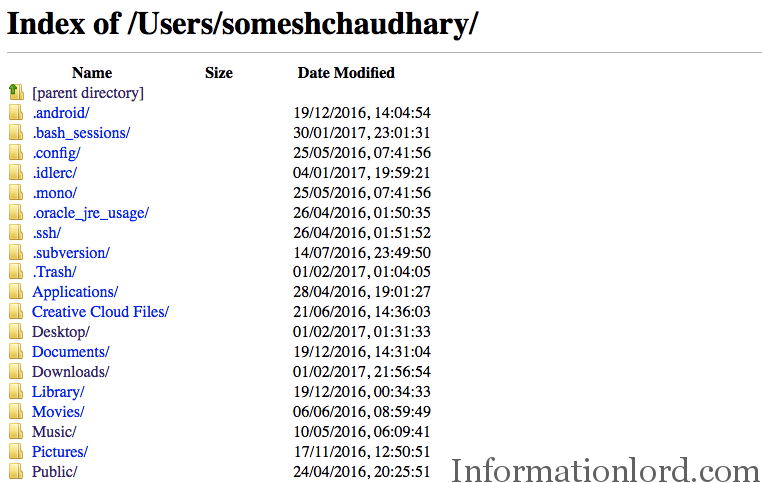
How to Use Google Chrome as File Explorer on Windows or Mac
- Open Google Chrome browser on your Mac or Windows or Linux PC or Laptop.
- Press ” ~ ” button (Without Quotes) in Google Chrome Address Bar and hit Enter.

Explore file tree on Google Chrome - You will now see the whole index of files and folders present in your system. Use your mouse or keyboard to browse through various directories directly via Google Chrome.
- If you want to play music or video directly via Chrome browser, simply head over to the file via Chrome File System access and Open it.
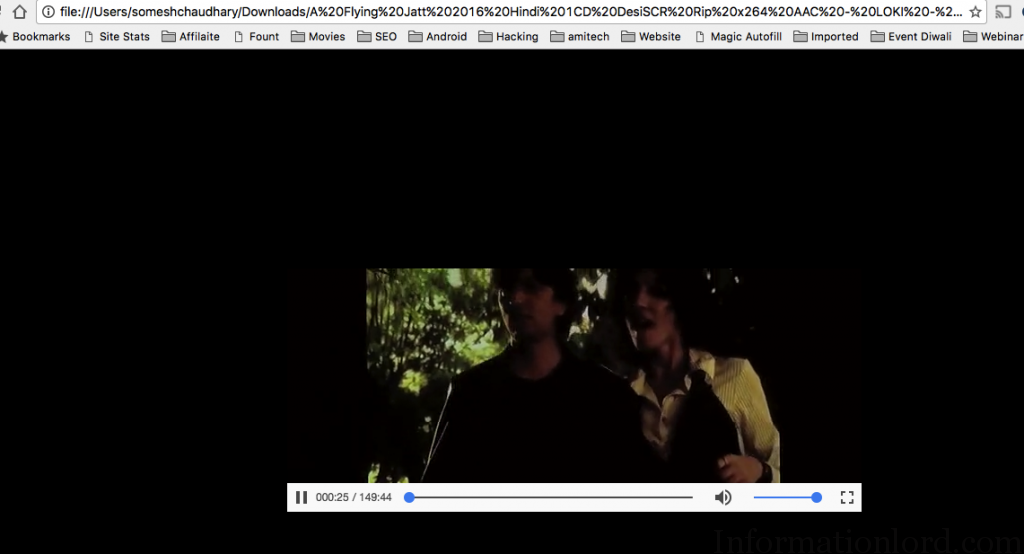
Video PlayBack in Google Chrome easy method
Google Chrome has hell lots of features that are inbuilt in it. Another one from it is- Secret Game in Google Chrome that you can play when you are offline or not connected to internet.
This was a very easy tip on using Google Chrome to its potential. This feature of File exploring system is very useful for users of Chromebook.
Do not forget to subscribe to the website for further important tech tricks from us.