As we know Sony xperia C is placed at mid range smartphone which comes with highly packed features but still lack important feature and very less development. But you need not to worry because developers like us work day and night to innovate something extraordinary. This time my friend Nizam Kiddo has come up with Sony Bravia Engine 2 for Xperia C.
Generally Bravia engine technology comes only in high end xperia handsets like Xperia Z or ultra etc. Bravia engine creates an interface between the app and the screen which helps in enhancement of the picture or video quality of the phone. I myself experienced the change after successfully installing Bravia engine 2 on my Xperia C.
Not wasting your time any more, here we directly jump into the main article.
NOTE : Your phone must be Rooted, if not rooted then you must read this article and root your xperia C first and then proceed.
Update : Install Xperia Z1 Based ROM on Xperia C with Bravia Engine 2 inbuilt and many other in it.
Now download the zip file from here and extract it in your SD Card. It will contain these files after Extract ,
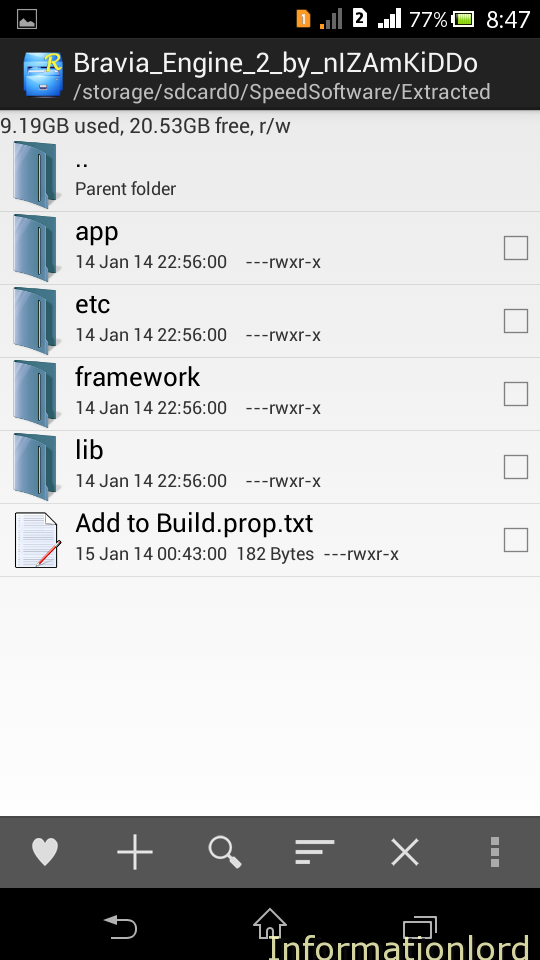
This zip file is non flashable, don’t try to flash it using your recovery, you might brick your phone. You need to also have Root Explorer (My Choice) installed on your phone to browse the system folder where we are going to do changes so as to setup Bravia engine 2 for Xperia C.
You can download Root explorer from here.
Now proceed as follows – – >
First of all copy all the contents of the extracted zip file (except the text file present at the end)
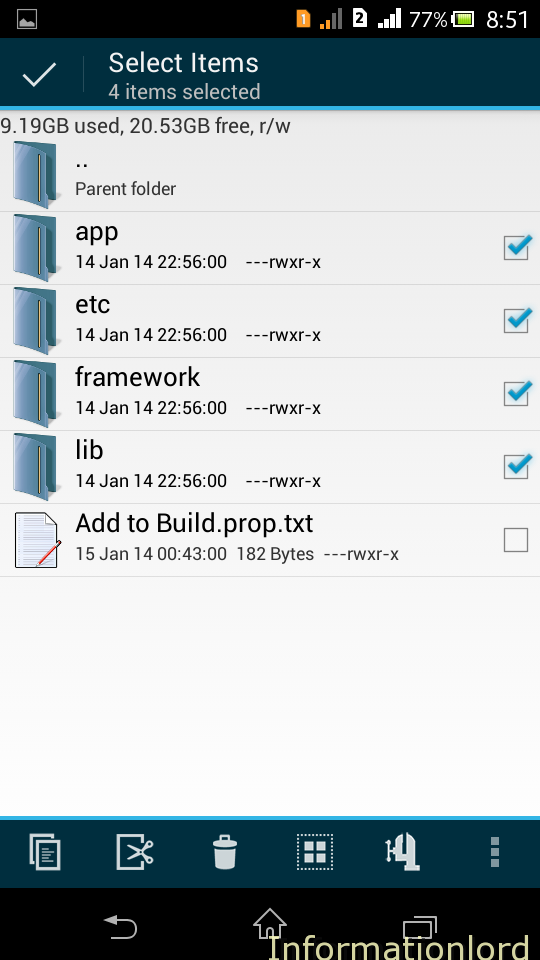
Paste them in system folder by merging it with other files with same name presenting the system folder. 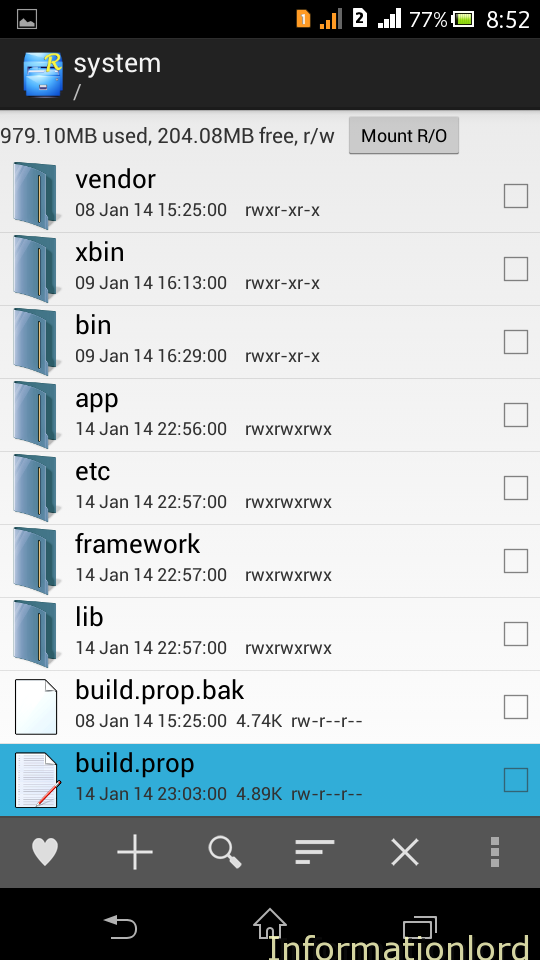
Now sort your view by date modified. (For easy search)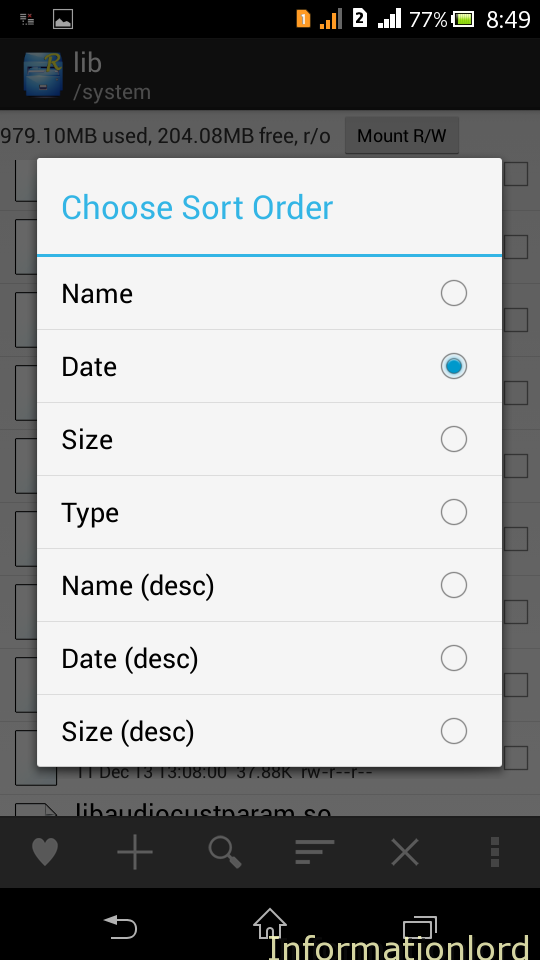
Now all you need to do is to Fix Permissions for the files pasted in system folder (one by one for all).To fix permission long press on the file, then options will appear 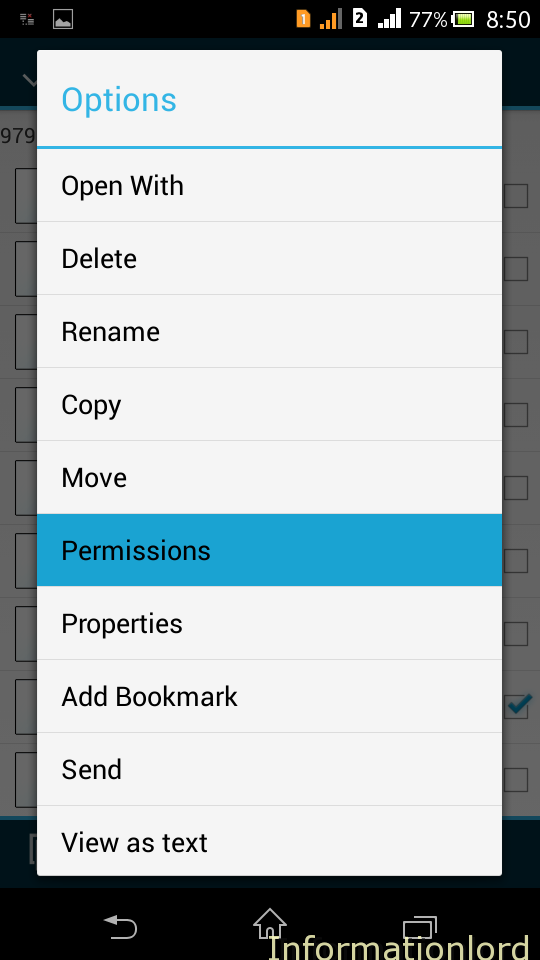 then select permission from it and configure them as shown in the screen shot for every file you copied,
then select permission from it and configure them as shown in the screen shot for every file you copied,
if you will not do so then you might brick your phone.
Finally open the txt file from the extracted downloaded folder and copy the contents of it starting from second line(as shown)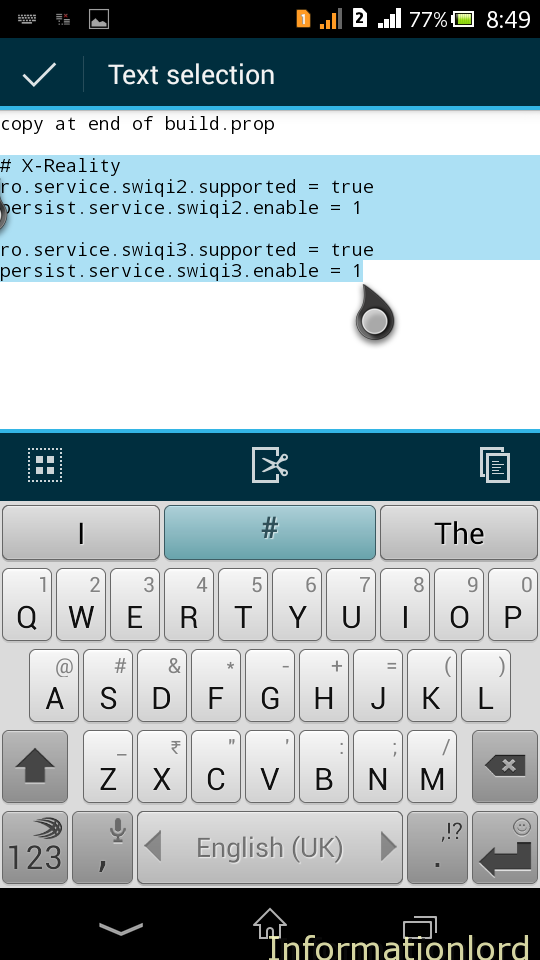
and now again open system folder and select build.prop and edit it by long pressing on the file and selecting edit and then just paste the copied content at the end of the file.
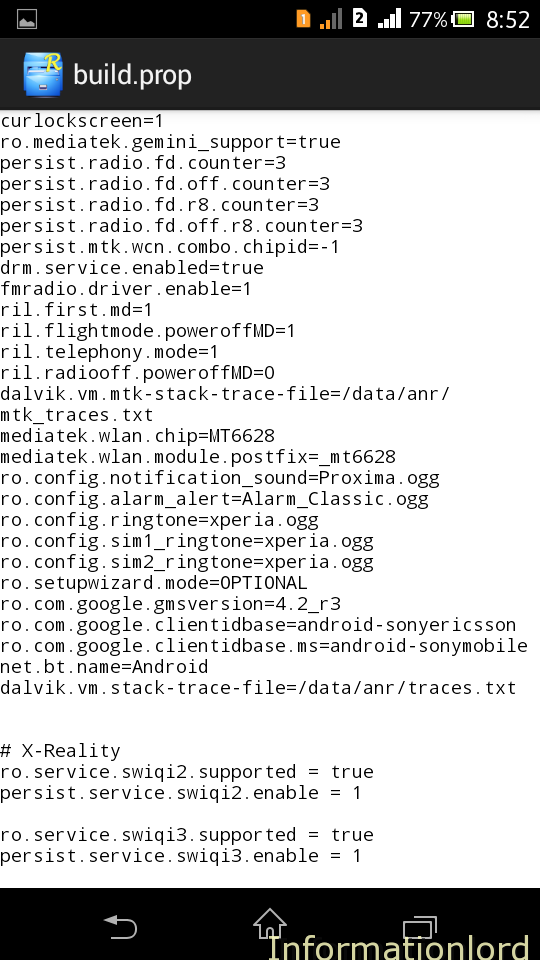 That’s all now you have successfully configured Bravia engine 2 for Xperia C.
That’s all now you have successfully configured Bravia engine 2 for Xperia C.
Now just restart your phone! Now go to settings and then select display from it. You will now see mobile Bravia engine 2 option, you can just enable it whenever you wish and just enjoy.
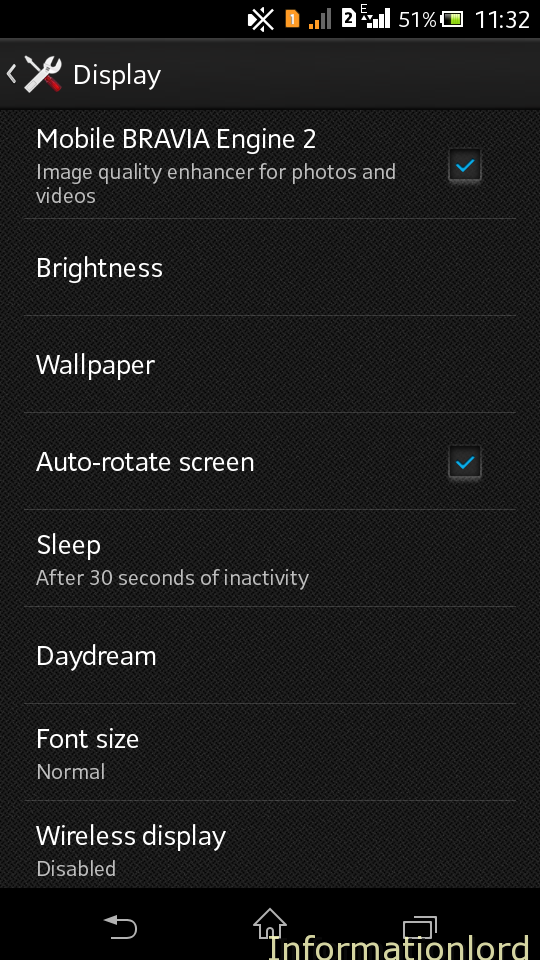
If you are struck somewhere, don’t hesitate to comment. We are here for you all the time. Don’t Forget to subscribe to our site for more such updates.
Regards.
UPDATE : VIDEO TUTORIAL :
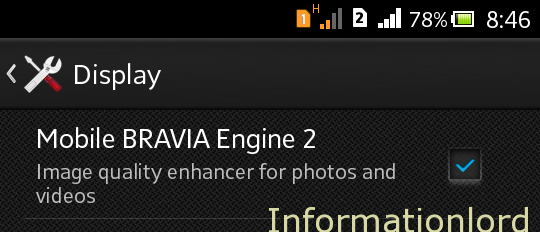
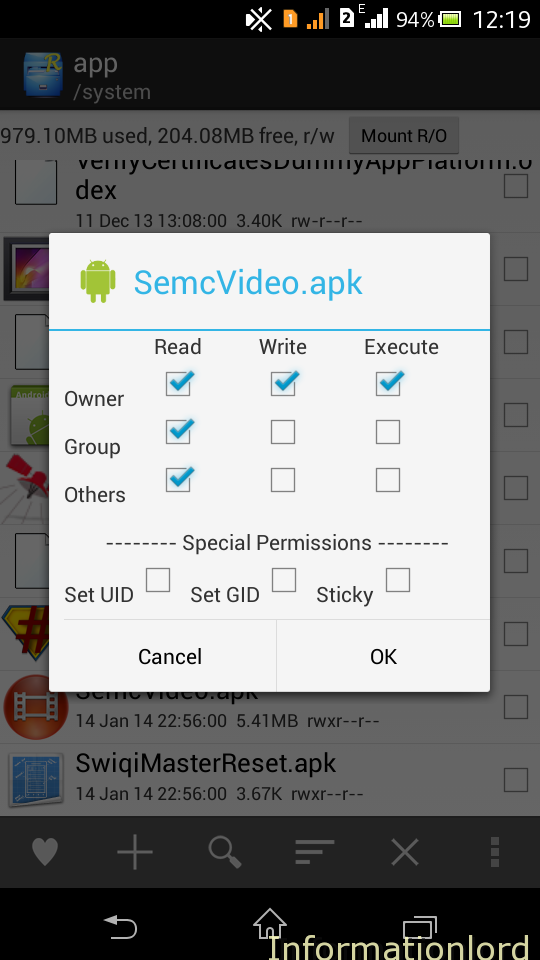
Link off
sir, i wanna try this but i can’t download the main zip. can you update a link??
thanks…
Will soon update the link!
thank you so much sir, i’ll wait.
by the way, i’ve done to increase apps storage space of my Xperia C after follow all instruction from your article, once again, thank you so much 🙂
hi somesh, i have tried several roms but ended up bootlooping… are there any latest and stable roms for xperia c bro?
Pure xperia z3
I installed bravia engine 2 but thre is no major difference in tis…
I am install Bravia Engine 2 in my Xperia C step by step as tutorials, but when i restart every time, my phone Upgrading 8 file. How it is possible for simple restart, no upgrading every time.
Please solve this problem and send me email. [email protected]
This is abnormal, Try the procedure again and lets hope for better results!
Hi there,
I installed the Bravia Engine 2 as per the guidliness Specified and apparently I lost Internet Connectivity. I tried installing it manually but its no longer working. Below are the list of application that has stopped working.
Camera
Playstore – And all apps & games apparently
Help
So the problem is this : you have fixed permission s of all folders directly instead of files. One solution is just flash the stock backup. Or software update again after backing up data.
Stucked on SONY logo ion startup, nothing is happening bro, pls help. Repeated the same steps as shown in tutorial.
Bro, just simply flash the backup if you have or flash ftf from here: Update XC Offline
you said to configure permissions for every file pasted (one by one for all using root explorer), in those 4 folder pasted (apps, etc, framework, lib), can’t it be done by marking or selecting all at once and setting permission as prescribed all at once because there are nearly a thousand files and making it one by one takes a very long time
sorry sorry, i got it clearly from the video . thanks, got it installed
So that is why i suggested to sort by Date (Desc) order after which one can set the permissions easily for the folders modified! 🙂
Can sony Xperia M2 Work with this BE2??
You can give it a try and tell me so that we can post for the world! 🙂
how to change font style in xperia c please
Is there a real difrence between Bravia or unless this?
thankx I just successfully installed Bravia Engine 2 on my Xperia C thankx bro thankx a lot
Thanks for this usefull post, i followed all the steps and succesfully installed BE2 on my phone. but i dont notice any diiference with engine enabled or disabled..
Its just as same as it was previously.
Can you please comment on this and help me out??
works like charm
when i tried to copy files in system then copy failed what i do?
I cant paste the files i copied. It says copy failed. I cnt even find the buttom to change r.o to r.w pls hekp ty.
Btw it is not root explorer its just explorer wen click the the link ..root explorer is not a free app to download. Help pls
download root explorer from app ‘4shared’ from playstore
Hello would you mind sharing which blog platform you’re using?
I’m looking to start my own blog soon but I’m having a hard time choosing between BlogEngine/Wordpress/B2evolution
and Drupal. The reason I ask is because your layout seems different
then most blogs and I’m looking for something unique.
P.S Apologies for getting off-topic but I had to
ask!
Oh ho ! No problem ! You can go for WordPress, I am using same! Nice response from the site too. 🙂
i pasted the files……bt it poped up error msg……i restarted my mobil…..it is jst showing sony logo….wt to do nw
Nothing left bro! Now you can only do this : http://www.informationlord.com/ultimate-guide-to-fix-bricked-xperia-c/
I can’t download the main zip
(Error (509)
This account’s public links are generating too much traffic and have been temporarily disabled!)
Thankyou for bringing in our notice, Link is now updated! Please try downloading again!
my phone doesn’t start.just the black screen showing sony. plz help….
Bro you need to install the whole software again! Either try Sony Update Service or this : How to Update Sony Xperia C offline to latest build 16.0.?.2.13
I have rooted device n my xc.. My supersu is installed… But still I m unable to paste in systems
Bro dont proceed with this tutorial now! Try this : Xperia Z1 based Custom ROM for Xperia C It has inbuilt Bravia Engine 2 and many other advanced tools!
But the solution to your problem is : After you open root explorer then just tap on R/O to make it R/W . Then you will be able to paste files 🙂
I rebooted n stuck with the Sony logo.. Plz help
I told you earlier too bro! So now do this : How to Update Sony Xperia C offline to latest build 16.0.?.2.13 and then just follow Xperia Z1 based Custom ROM for Xperia C This is much more easier than this!
I do have already done the upgrade b4.
Bro I am showing you the way by which you can repair your phone! another way is using Sony Update Service! That Bootlogo can be solved by reflashing the software.
Bro try Updating your phone using Sony Update Center by pressing all three buttons! Camera+Volumeup+Volumedown and plug in USB and hold the buttons till when your phone is not detected! If still you are facing problem, please comment!
i cant do that bro, my phone always restart , please help me
Hey, I done with the tutorial and it’s work perfectly… but why my album and video become empty after I reboot my phone?? Help please..
Because you have no files on Phone memory! Just have a soft reboot and still facing the problem then please comment!
Error message: “You cannot paste here because the file system is read only”.
File Handler: Explorer
Super User: Confirmed. Installed in the system file folder as well.
Root: Confirmed that the phone is rooted, I have access to all files in the root folder.
Any suggestions?
Bro open Root Explorer and first make the tab as R/W on the top left by tapping on it. Then give Root Access. Then you will be definitely done. Keep Visiting . Don’t forget to install CWM on Xperia C too.
Root explorer link is can’t open in my phone……
The link is now updated. Please try again and sorry for the inconvenience. Keep Visiting.
Eu tentei fazer o procedimento,afora meu telefone não sai do logotipo da sony
Bro tentar regravando seu telefone usando Centro de Atualização Sony Ou emma e tente novamente. lembre-se de atribuir direito correta para arquivos colados.
Good morning sir, i have a question here, why my picture in my album be black after 2 seconds i look at it. i don’t know what to do. please help
Try changing your auto brightness in settings to manual one. Hope it will be solved.
i have tried to do that but now my phone will not start and it is only reaching the sony logo ….pls tell me what to do
Hey hi I’m facing pro I.e., “You cannot paste here because the file system is read only”.It comes while I’m trying to copy the extracted file to system please help out!
This is occurring because you might not have rooted!
Check out here : http://informationlord.com/rooting-xperia-c/ to root your phone first.
i have install cwm touch recovery on my c2305
I will also write an article for the same! But installing this CWM recovery is of no use as we cannot modify until Bootloader is unlocked!
Album movies camera not working or showing after installing bravia engine