Hello guys, after seeing many guys facing difficulty in changing the bootversion of Xperia C to make it compatible to Install Custom recovery on Xperia C and thereafter increasing Apps Storage Space to 2GB we have finally made an Easy Guide To Change Bootversion in Xperia C after which no devices will be bricked which is promise of ours. All you need is to follow this Easy Guide To Change Bootversion in Xperia C.
For whom is this Easy Guide To Change Bootversion in Xperia C for ?
Xperia C users who DO NOT HAVE S1 BOOTVERSION AS 2.14.J.2.6 or 2.14.J.2.13 or 2.14.J.2.16 Must PROCEED WITH THIS GUIDE 🙂 In this tutorial we will guide you to get the desired bootversion.
To check the S1 BootVersion one can
- Dial *#*#7378423#*#* on your phone dialing pad and Click service info, check software info. And if your S1 Bootversion is not as mentioned above then proceed. Like for the user as you can see in the screenshot he needs to proceed further. 🙂
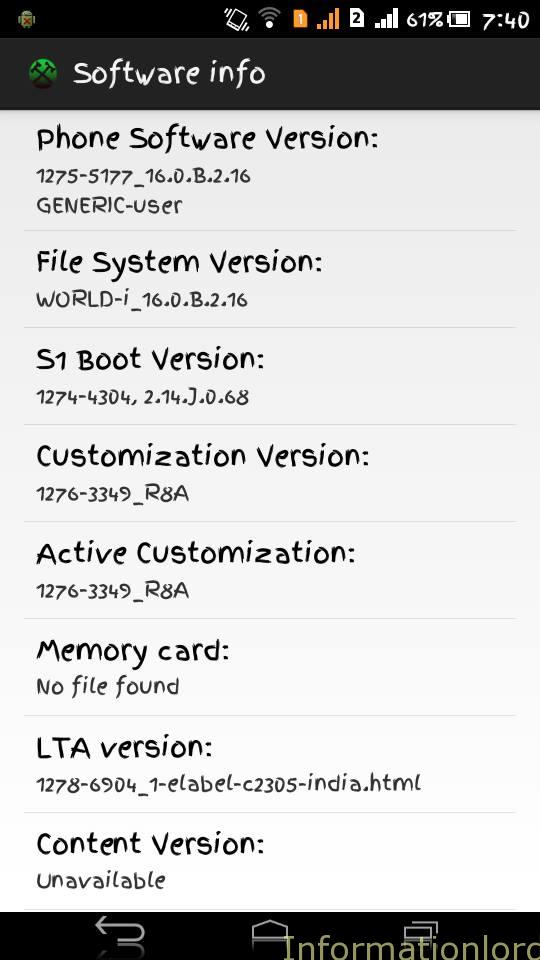
Benefits of Changing the Boot Version of Xperia C:
- One can easily Install Custom Recovery On Xperia C without losing Data after following this guide.
- No chance of Bricking your phone which you earlier faced.
- Easy way to change S1 Boot version 2.14.J.0.68 or any other Undesired to required one.
First of all download the following Things that will help you to cope with this guide :
One can see the download links if you Like or +1 or Tweet us.
[sociallocker]
- Download ADB Drivers from here : Download
- Download Wmshau Perfect Brush from here : Download
- Xperia C must be rooted. Check here : Root Xperia C
- Download Bootversion Change ftf from here : Download
[/sociallocker]
Easy Guide To Change Bootversion in Xperia C:
- Install and Run Wmshau Perfect Brush you will see the software runs in Chinese Language. To change the language to English one can rename the language folder C:\Program Files\完美刷机\language_x like this. restart the flash tool now you will get English language (Thanks to Xenon1978 XDA for this)
- Now Enable USB Debugging On Xperia C and connect it to PC.(To enable :Go to settings > developer options > USB debugging.If you don’t have developer option, go to settings > about phone > press on the build number a couple of times until it says ‘you are now a developer.)Now Connect Xperia C to PC with USB debugging Enabled. Your phone will be detected by the Perfect Brush. Now Click the Large button as a result you will now see the Drivers of your phone starts installing on the PC as shown (Needs Net Connection):

- Click to Key brush as shown in the picture above after getting detected. You will see window like this:


- Now Tap on 1 and select the ftf which you downloaded in the beginning with the name: Xperia C Easy Bootversion Change.ftf and then Press on 2. i.e start flash.
- Now the flash will start, When you get a screen showing a Sony Phone like this :
 Then unplug your phone and SHUT DOWN XPERIA C then By Pressing Volume Down Key Plug your USB cable to Phone and wait for Perfect brush to detect.After this Xperia C gets detected in flash mode and then leave the rest on the software.
Then unplug your phone and SHUT DOWN XPERIA C then By Pressing Volume Down Key Plug your USB cable to Phone and wait for Perfect brush to detect.After this Xperia C gets detected in flash mode and then leave the rest on the software. - After successful flashing the ftf, Restart your phone or it will Restart itself. . Now Check the S1 Boot Version again. I am sure this time it will be 2.14.J.2.6 or 2.14.J2.13 or 2.14.J.2.16 as in the screenshot below :
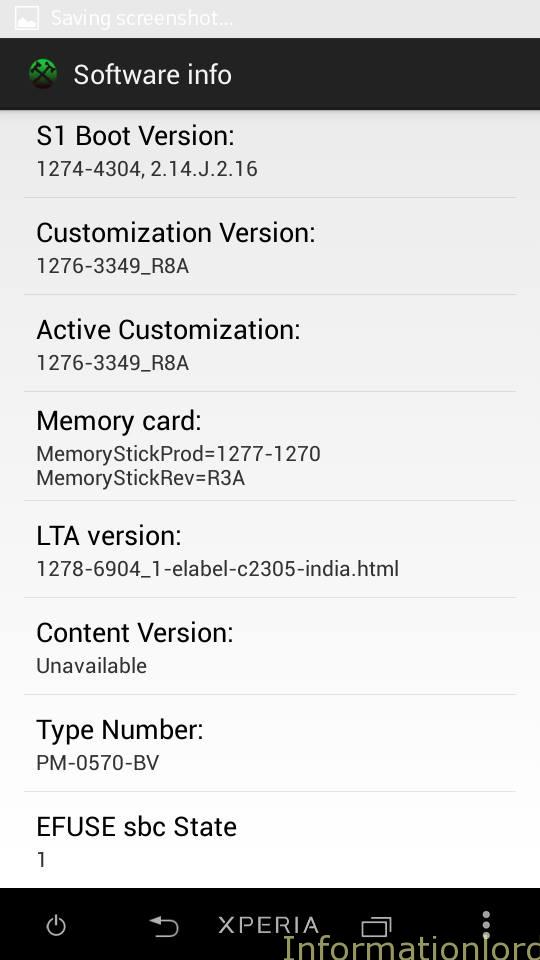
- Now One can easily proceed to Increase Apps Storage Space To 2GB without fear.
Credits: Thanks to Prashanth Jraj and Android Devs for giving this awesome and time saving idea. And Also thanks me, Syed Azeem Uddin and Prashanth Again for testing it.
Can I change s1 bootversion with mobile..?
No You can not!
after installing the driver software, i enabled USB debugging in my phone and connected to my pc but the wmshua software is not detecting my phone, still says not connected.. why is that ?..please help me
pls help
my device is not connecting
its irritating…
Is your device bricked or is working fine?
yes its working fine
I want to play Pokémon Go and instaled a 5.1 lolipop rom on my Sony C, but the apk doesn’t work becouse said “analizys error” .I don’t Know if the rom changes only the interface . If i unlock the bootloader will i run the 5.1 lolipop system of the rom? Can u tell me?
Bootloader Unlocking is not Possible on Xperia C! So Cant!
Hello Somesh,
I failed to mention below.. I can go to the android system recovery menu. In system checksum option it displays sony C2305 2.14.J.2.16 user.
I think this means the bootversion has been updated. But why is my phone still restarting in a loop?
Could you please provide a solution to my problem?
Thanks!
are you on stock recovery? Or Custom One! if custom one then restore backup else flash the FTF again!
Hello,
I followed all the steps exactly as mentioned above. Flash also finished successfully. But the phone is now restarting in a loop. it just keeps on restarting, nothing else cant even shut it down!! My boot version earlier was 2.14.J.0.68.
Please need your help. What should I do now??
Thanks!
Try reflashing the FTF again!
while changing s1 boot version shows flash failed no script
Are you connected to Internet while following the same! And Please try the same by Redownloading the FTF!
Sir i am done flashing the ftf file and my boot version changed , but a sony logo wont disappear on any of my apps , i can still play games though its just annoying that the sony logo wont dissappear
and also in the homescreen , what im saying is its everywhere it wont dissappear
nevermind its fixed
Thanks for the help now my device has a custom recovery
Can you please quote a screenshot for the same! Thank You!
If bootloader unlock says not allowed can we change the s1 boot version is that possible
Yea, that is possible and can be done by following this guide! thank u!
Hii,while changing boot version from. 68 to .16,I got an error known as “NO SCRIPT FOUND” plz help me with the solution.
Please download the ftf carefully and flash the same!
Hi buddy
As I flash that ftp file with wmshua after some time it shows flash failed due to unstable usb or something like that
I am not using original Sony data cables
is that cAusing the problem please help
Make sure that Internet Connectivity is good without any interruptions! Thank You!
hello mate,
while i was following the above steps for changing the bootversion from from .68 to.16,i stuck at an error called “no script found”
plz tell me the solution for this error.
Try again with the latest Wmshau perfect brush and make sure that you have the correct FTF version downloaded from this site only!
Wmshau Perfect Brush link are not work
plz help
Wmshua is under upgradation! Therefore it is not working for now!
Dear Sir, When will it can be use again, I bought my second xperia C and want to extend the internal memory but fail to flash.
Can you please state the problem! As wmshau is working again now!
hey bro im trying this, but when i connect phone with volume down key .. nothing is happning… what to do????
Have You installed ADB drivers! and before directly connecting phone to pc in Power Down and Volume Down Button Enable USB debugging and Connect it with Wmshau perfect brush while the Phone is ON!
Service info > configuration> boot locker allowed status: no
What to do now?
No need to check for tht! Follow the procedure to change BootVersion!
do i should skip when it said cant backup while on perfect brush
im sorry it said can’t install wmshua client! so what should i do?
Well you can untick the option of Backing Up !
My phone cant connect to the perfect brush, what should i do ?
Install AdB drivers and then try connecting!
sir i stuck at 44% at first step downloading drivers showing an 2 hours
Hopefully you can try again! make sure that you are connected to internet although it doesnot consume much of the data!
when I connect my experia c to pc perfect brush tool shows samsung note is connected.
how can I solve this??
Well try changing the PC brother! I hope this might help!
Hi Somesh, When I shut down my device and start it again by pressing volume down key, some files got installed but i dont see any change in tool screen and my device also restarted.. For how much time do I need to press the volume down button??
After changing the bootversion, then check what is your current bootversion and then proceed!
I did install the perfect brush software… How ever when I run the software, connect the phone, it seems like it’s connecting and installing the driver like forever
Make sure that you are connected to Internet!
the perfect brush software is not recognizing my phone,. What should I do..?? Please help..
my s1 bootversion is already 2.14.J.2.16
do i still need to change that ?
If the bootversion is matching as per the one mentioned then simply proceed further!
hi there, i have rooted my xperia C and enabled USB debugging, but Wmshau Perfect Brush after installing all the drivers shows it as disconnected, please help…
i forgot to mention ADB drivers are not installing in my pc (not compatible) is this the reason
You must be connected to internet as well!
in mtk tools. choose update recovery> select recovery.img in sd. Reboot the computer to turn off the screen naturally black, red sensor lights only appear on sony logo of the machine. I do not reboot it. Please help her with the doctor. now charging the red LED not green, do not know so well into the battery charger can not anymore. help ..
source: google translation
You have spoiled your phone! You need to submit to service center! FIRST We need to Change BootVersion, then only we follow rest procedure!
My xperia will not be damaged by doing this steps to change botversion…means
My xperia will not be brick.???
It will not be bricked, if you follow the procedure very carefully!
Hi,
My phone version C2305 n S1 boot version. should I change the version first or straight away increase memory storage?
Yes, first change the boot version in order to have the correct safe Recovery that can be flashed on Xperia C 2305
I’ve installed the z3 rom but unfortunately I’m unable to set any image as a background. Help me plz.
Go to Settings and then Display and then try to change!
It always says no application available whenever i try to change the wallpaper.
You can try flashing the ROM again! Or Go to Settings and then Display and change the wallpaper then!
Dont see the download link
Wait for the page to load and try in Chrome Browser!
Hi….
I did install the perfect brush software… How ever when I run the software, connect the phone, it seems like it’s connecting and installing the driver like forever. Is there any other way to install the driver…
You need to be connected to internet so that the drivers get installed!
Yup… Already did connect to the internet… But it wont finish installing the driver…
Try on another PC the ultimate solution!
hi…
already download everything. Install it… how ever it seems like it’s taking forever to install the driver… is there any other way to upgrade the bootversion…
The other way is again using the wmshau perfect brush but flashing the B.2.16 file!
i have been downloading the drivers from last 6 hours, I have a 4 mbps connection.. I was wondering how much longer does the program needs? or did i made any mistake in the process?
Try without downloading ADB Drivers!
How much time will it take?
Roughly 10 min!
all instruction done..then restart ,, still boot version 2.14.J.0.68.. its not change… twice im try and the boot version still not change.. ??
Then go via Updating to b.2.16 offline and then you will get the desired bootverion!
brother Somesh can you help me,, my xperia c is cant acces wifi, hotspot n bluetooth… i check in status Wi Fi Mac Adress: Unavailable, bluetooth adress: unavailable, ip adress: unavailable.. can you help me fix that problem?
nb: i found that problem after im upgrade my xperia by pc companion to 16.0.B.2.1.6 ,, im try to downgrade to 16.0.B.2.1.3 (C2305_16.0.B.2.13_Generic World.ftf) using wmshua but still face that problem again?? any solution brother,, thx for support
I would recommend you to flash B.2.16 from here, and thereafter check if the issues are resolved!
SIR after shutting down my Xperia C (from the 5th step)
when am connecting the mobile while holding the volume down key its not detecting anything(just black screen)
and after sometime its continously restarting…and not stopping ..even it is not coming to its old version please help me..tell me what to do.!! please
Try another PC or install adb drivers first!
my build number is 16.0.b.2.16 plz tell me where i find ftf file plz tell me very imp for increase ram plz send me direct link
You should then flash the 12mb file which is ftf that can be downloaded from this post!
Plz send me link i dont find any 12 mb file
Please Use Chrome browser to see the download link!
Didn’t understand how to do it 🙁
Sir I run WMshuasetup…… But mobile can not connect the PC
You must enable USB debugging first then our pc will detect the mobile phone!
Somesh Chaudhary sir mera boot virson is sai flash krny k baaad 1274-4304, 2.14.j.2.16 hogiya hai so tell me abh kia hogya
Now you can install the CWM recovery and thats it!
After changing boot version…. the build number remain same or it is also changed…
16.0.B.2.16 is the latest build, it will not change! But only bootversion will change to CWM friendly!
Please tell me point 5 in detailmobilw switch off krke connect krna h pc mai thn press volume down key only
Pehle Phone ko swtich off karo! Then Volume Down button ko davakar rakho and USB cable lagao! Aapne Volume Down Button tab tak nahi hatani jabtak aapka pc aapke phone ko detect na kare!
can u please attach a url link of ftf file to change the boot version iam unable to find the download
thank you
your support is really appreciated
Well here you go : http://www.mediafire.com/download/8u8uxirc1u8hlmw/Xperia+C+easy+BootChange.ftf
Hey sir somesh chaudhary, my S1 Boot Version is 1274-4304, 2.14.J.2.6 can i proceed with this guide? Hope you can answer my question A.S.A.P.
Thank you.
No, Please get the desired boot version, then only please proceed!
So, does this mean I don’t have to change my bootversion? Because I want to change boot animation and increase internal storage. Hope you can help me!!!
Well, first of all you need to change the bootversion. Just flash the 13mb file thats it! And follow rest of the steps!
hey how an i chnge the boot version of xperia c ple send me the suggedtion and required software plzzz
LOL, you are right now on the tutorial to change the boot version of Xperia C, just read on and proceed with the directions to change software version of Xperia C 2305
Hi….please provide original lollipop rom…so that we can install lollipop apps
That is not possible until Xperia C bootloader is locked!
Well we have mentioned each and every step here! Then what is the problem! Please follow the tutorials!
Dear Someshji,
I can’t change my boot version. Want to send you the screen shot of the error but can’t. Kindly suggest a solution.
Thanks.
-Regards,
Mayurdhwaj
+919825175934
[email protected]
Well, it will be good, if you narrate the error!
restore everything back to normal stock firmware using sony companion 🙂 then root it using the superflasher that mr somesh uploaded then flash it then its good i did it for two days i finally figured it out 🙂 off to customizing it hahaha its not even mine
My bootloader is locked ( unlock allowed : No) . I can still change the s1 boot version and like to proceed to install pure cwm ?
Check the boot Version and then proceed!
Someone managed to perform this procedure on xperia c c2304 ?
Can you attach screenshot of the service menu which you see while checking the bootversion of Xperia C. So that we can help you
you could pass me the email so I can send the print ?
You can proceed with the procedure! Without worries! 🙂
SIR after shutting down my Xperia C (from the 5th step)
when am connecting the mobile while holding the volume down key its not detecting anything(just black screen)
and after sometime its continously restarting…and not stopping ..even it is not coming to its old version please help me..tell me what to do.!! please
When i try to flash it ,It says FLASH FAILED RomPackageNotFound
It doesn’t show any option to insall zip… What should I do?
SIR after shutting down my Xperia C (from the 5th step)
when am connecting the mobile while holding the volume down key its not detecting anything(just black screen)
and after sometime its continously restarting…and not stopping ..even it is not coming to its old version please help me..tell me what to do.!! please
the abd drivers is not working.
sir my xperia can not be connected for boot version….
Install ADB drivers and then proceed!
sir ye fir b work ni kr rha h sir aap plz step by step process batao ya is process ka video send kr do shyd vo mere hlpful ho plz….
You can find the video on Youtube in our channel: search for – install cwm on xperia c
do i need to backup my things before the flash star他?
Nope not necessary!
still on 0.68 need help
Give me ur mail id or contac. Number boss pls
[email protected] is the mail id!
hi after shutdown my Xperia C (from the 5th step)
when am connecting the mobile while holding the volume down key its not detecting anything(just black screen)
and after sometime its restarting
than when i check for the S1 boot version still it is same as previous
1274-4304, 2.14.J.0.68
Please Help Me…
Try on other pc
Hi,
After Successfully Flash, my mobile is not started..what should i do now ?
Well which build you were on? before flashing FTF
Do not release volume down until pc detects it
Same problem here I am pressing volume down buton and connecting usb cable but nothing is happening screen is blank just green colour light in bottom comes please help
First switch on your Xperia C and connect it normally thereafter enable usb debugging and run wmshau perfect brush
Then it will install the drivers and let your pc detect your phone in flash mode too
do i need to press both volume down and power button or just the volume down button???
Only volume down button
Boss can I go to Sony service centre and get all this boot version and other stuff installed can u say me which one I should go I stay in banglore pls or give me contact details whom I can contact and get things done I am not good at all this so pls help. Me out plssssss
Well i can do it. Contact me after 11
when i turn on my cell in flash mode….it shows error and is not detected by perfect brush plzz help
First connect the phone using USB debugging ON! and then when asked then connect in Flash Mode!
So no new developments for xperia c??
if i do change my bootversion to this sir will i lost all may data on my experia c??
Is it 2.14.J2.13 or 2.14.J.2.13 coz my boot version is 2.14.J.2.13
anyone to clear my doubt pllllzzzz
Whats the problem describe again!
J.2.13
the prob is bhai…ki as per describe on the site the boot version is 2.14.J2.13 but my boot version is 2.14.J.2.13…. dat is a dot bitwin J and 2 is there in my boot version
I have now placed a dot between them! It was my error thank you!
thanks to u bro…it made be confused
I cant flash , the error coming ( Can’t install wmshua Client! ) , ,, pls help
Try Using another pc or run the program as administrator!
flash step doesn’t complete it totally stop at 0% and dont goes to further step so i am totally unable to cahnge its boot version wht can i do to solve this problem
Try on another PC!
Can’t able to download tft file from that link..
Can u plz upload another link??
Flash doesn’t start… it is stucked 0 % plz do help me.
try again on another pc!
why im stuck in 10%? i did it right. when flashing,my phone turn on and stuck in 10%.
I guess thereafter you need to switch off your phone and connect in Flash mOde
how i can go to flash mode?power button plus volume down?
Yes right!
How mach tym it will take??
5 to 10 minutes.
hai i have xperia c2305 and
my config=>Rooting Status
Bootloader unlock allowed:No
it showing “No” Can i STILL root my xperia C by using Boromir exploit(u r guide http://www.informationlord.com/rooting-xperia-c/)
1.is it possible to root(even if root status is no)
2.what is difference b/w rooting and changing boot version
sorry if its too long
sir mera phn boh0t hang kar raha hai app space increase karney pr plzzz sir mujhey phone ko dubara waisa hi krna hai jaise pehley tha storage jaisey pehley thi
Flash the stock ftf
Sir it will work with 16.0.B.2.16 firmware
Yes
could you help me to upgrade the front camera. The front camera is too bad. 🙁
2gb mod flash kar ne ke bad recovery me E: cant mount aa raha hai.
Wipe Cache and Dalvik Cache
I dont find where the dalvik cache…i just wipe all cache n restore to factory detting but.. Cannot reboot… It stuck in reboot loop….
My phone can’t reboot after i change the root….somebody help me…..
my xperia c is the c2304 version is safe to do this procedure? thank you
I am not sure bro about this device!
Pls make a video for upgrading boot version. Of xp c
the ftf file is not recognizing for me..what can i do??
flash tool link doesnt work
It is exactly working as all people are able to do it.
sir,i can download the bootversion change tft file,can u upload them again?
i mean i cant*
sorry sir, the link is working thanks,my mistake
Hi sir,
I have downloaded everything(ADB, perfect brush, ftf file) enabled usb debugging and phone already rooted. But the brush tool is not recognizing my xc device …..
Need some help
Try the same on another PC
You need to have an active internet connection. it downloads some drivers to connect. faced the same problem, but it was solved once i connected to the internet.
worked for me…thnx alot
i have done everything… but at last step when i tried to connect and restart in flash mode…. it is rebooting again and again…. what to do now..
You didnt did it properly man! Now first power off the phone using POwer and Volume UP button then flash the full ftf from here
thanks alot somesh bro 😉
what firmware version is this ?
It works on all firmware.
Link for 16.0.b.2.13 firmware with boot versions like the ones bove
It will work with all versions!
thnk u very much..!! 🙂