After keeping you wait for longer time, Informationlord.com has finally released the most awaited post – Install CWM on Xperia C. As you all fantastic Xperia C users have been waiting for such a long time so here’s a bonus for you guys : This Recovery is touch supported.
This CWM is also called Carliv Touch Recovery. So it would not be wrong to call this tutorial as “Install carliv touch recovery on Xperia C”. So not wasting your time anymore. Let us proceed to Install CWM on Xperia C :
NOTE:
- Your device must be rooted before proceeding further. If not rooted then read this article to Root Xperia C first and then proceed to install CWM on Xperia C.
- Backup your data before proceeding in order to secure yourself if you commit mistake. (Data backup is must for Procedure 2). Read this article to create Nandroid Backup Without using CWM/Custom recovery from here, which can be restored later on using Touch CWM which you are installing now.
This Touch Carliv Recovery or here after touch CWM is for Xperia C whose S1 Boot Version is 2.14.J.2.6 or 2.14.J2.13 or 2.14.J.2.16(Which is mostly for Western Countries) and for Eastern Countries S1 Boot Version is 2.14.J.0.68.
First of all check your Boot Version and select from the two procedures as per your Boot Version only.
- Dial *#*#7378423#*#* on your phone dialing pad and Click service info, check software info
- And see which you own S1 Boot Version is 2.14.J.2.6 or S1 Boot Version is 2.14.J.0.68
PROCEDURE 1 FOR S1 Boot Version is 2.14.J.2.6 or 2.14.J2.13
Basically the one with S1 Boot Version is 2.14.J.2.6 can directly proceed to install CWM on Xperia C.
Step 1: Install Mobileuncle MTK Tools from Playstore.
Step 2: Now Download Recovery.img from link here.
Step 3: Copy the Downloaded file directly to SD Card
Step 4: Run Mobileuncle MTK Tools by granting it Root Permissions.
Step 5: Select Recovery Update from the Options
Step 6: Choose your Recovery.img which you downloaded earlier and Select it, Your phone will restart in recovery and you are done successfully. You will see Recovery like this :
You are done guys. Don’t forget to subscribe to our site if this article was helpful and If you are struck anywhere just comment and we will be there right at your service to install cwm for Xperia C .
PROCEDURE 2 FOR S1 Boot Version is 2.14.J.0.68
For the unlucky users running on Boot Version 2.14.J.0.68 like me, we have finally discovered the solution by which we can successfully install CWM on Xperia C . This procedure will guide you to successfully first port to S1 Boot Version 2.14.J.2.6 and then you can finally Install CWM on Xperia C using Procedure 1.
Step 1: Download the firmware with Boot Version 2.14.J.2.6 from here. This is the latest firmware by Sony for Xperia C with build number : 16.0.B.2.16. Don’t worry Battery Issue is fixed in this firmware.
Step 2: Now Download Perfect Brush setup from here which helps you to Flash above firmware. It is a Chinese Software, if you have trouble installing the software then Please comment.
Step 3: After installing Perfect Brush. You will see a screen like this:
If you have problem in Chinese then just go to installed folder & rename the language folder
C:\Program Files\完美刷机\language_x like this. restart the flash tool now you will get English
language (Thanks to Xenon1978 XDA for this)
Step 6: Now Enable USB Debugging in Xperia C.
(To enable :Go to settings > developer options > USB debugging.
If you don’t have developer option, go to settings > about phone > press on the build number a couple of times until it says ‘you are now a developer.)
Now Connect Xperia C to PC with USB debugging Enabled. Your phone will be detected by the Perfect Brush. Now Click the Large button as a result you will now see the Drivers of your phone starts installing on the PC as shown:


Step 7: Click to Key brush as shown in the picture above after getting detected. You will see window like this:
Selecting 1 will enable you to browse and choose the firmware downloaded from above. Then Click on 2.
Step 8: Now this software starts flashing your phone after selecting 2.
Step 9: When you get a screen showing a Sony Phone like this :
Then unplug your phone and By Pressing Volume Down Key Plug your USB cable to Phone and wait for Perfect brush to detect.After this Xperia C gets detected in flash mode and then leave the rest on the software.
Remember: Don’t Disconnect your phone until total flashing is finished. This window will definitely struck at 97% but don’t get panic and Please Don’t Disconnect the phone until 100% completion. It will take about 20-30 minutes to increase its status from 97%. So be patient.
Step 9: After successful flashing the firmware, Restart your phone or it will Restart itself. It will take time for its first bootup. Now Check the S1 Boot Version again. I am sure this time it will be 2.14.J.2.6 or 2.14.J2.13.
Now you guys too are ready to proceed to Install CWM on Xperia C. Just jump to PROCEDURE 1.
This post really required a lots of hard work in providing you the working solution with a locked bootloader to Install CWM on Xperia C.
Now its time to give credits:
Specially Thanks to
TacoNikky, Xenon1978,merabini78, prashh17, devstaff, metalrules321, kiyee and rocker00,, Nizam Kiddo,someshch From XDA
Somesh Chaudhary (Someshch xda) – The Admin of Inforamtionlord.com
Video of working CWM on Xperia C :
If you are struck anywhere then feel free to comment. We are always here to help. Don’t forget to like our facebook fan page and Follow us on twitter and Do subscribe to our site as we will definitely Launch Custom ROMS now on after successful Install of CWM on Xperia C.
Regards,
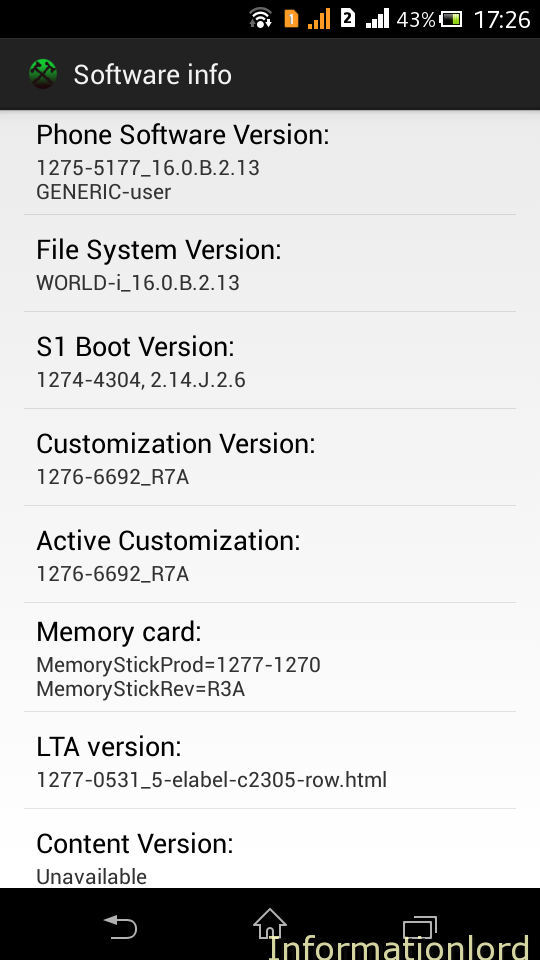
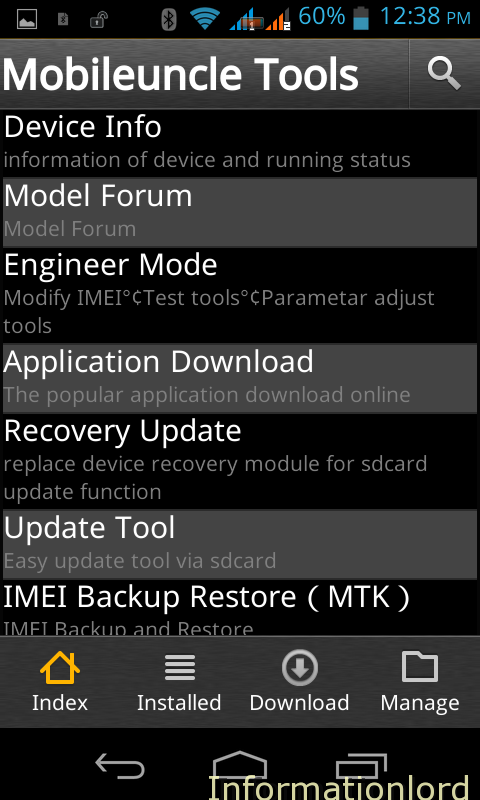

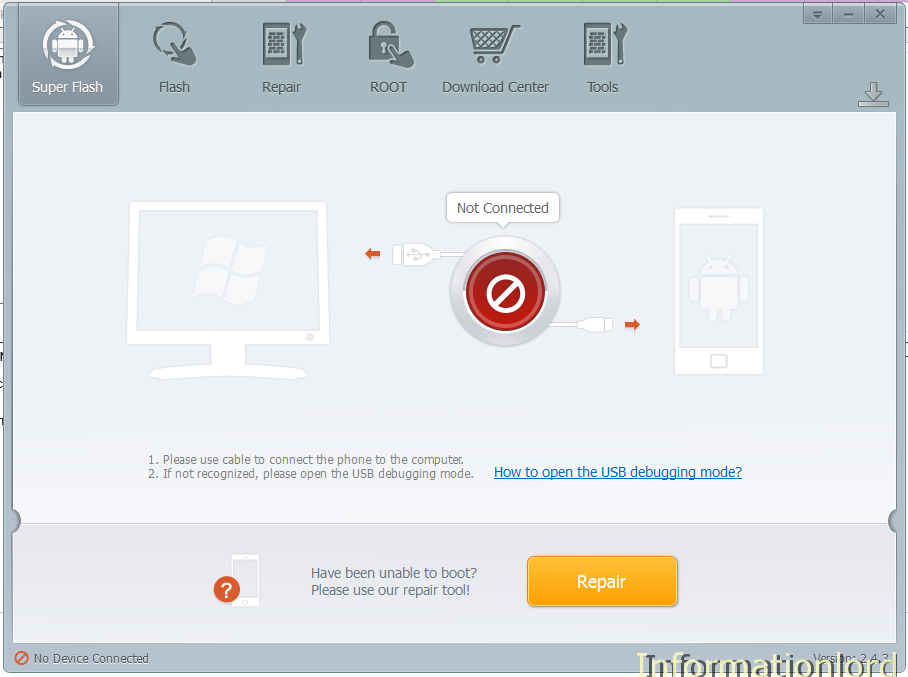
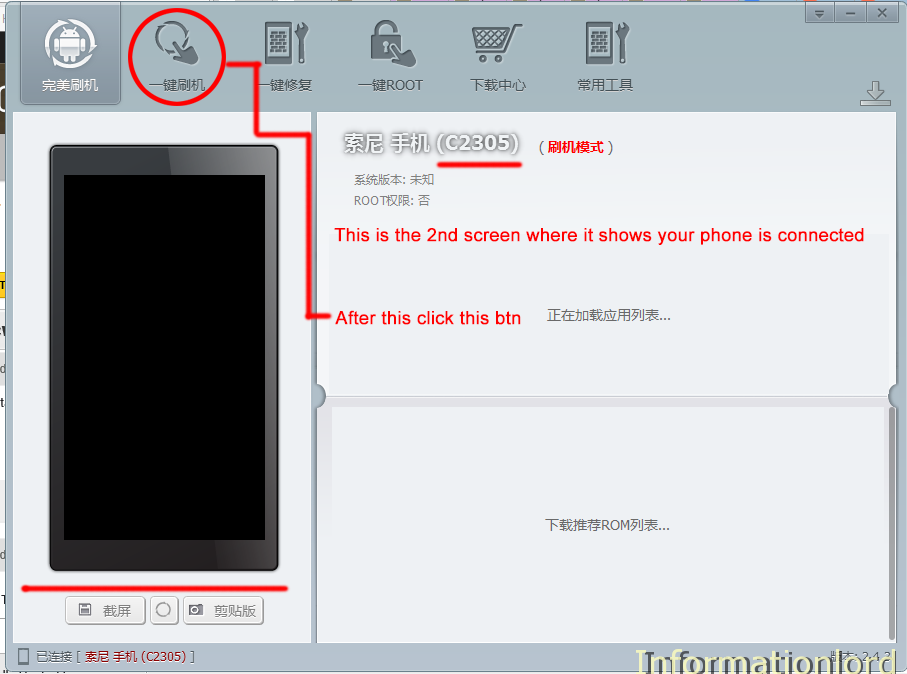
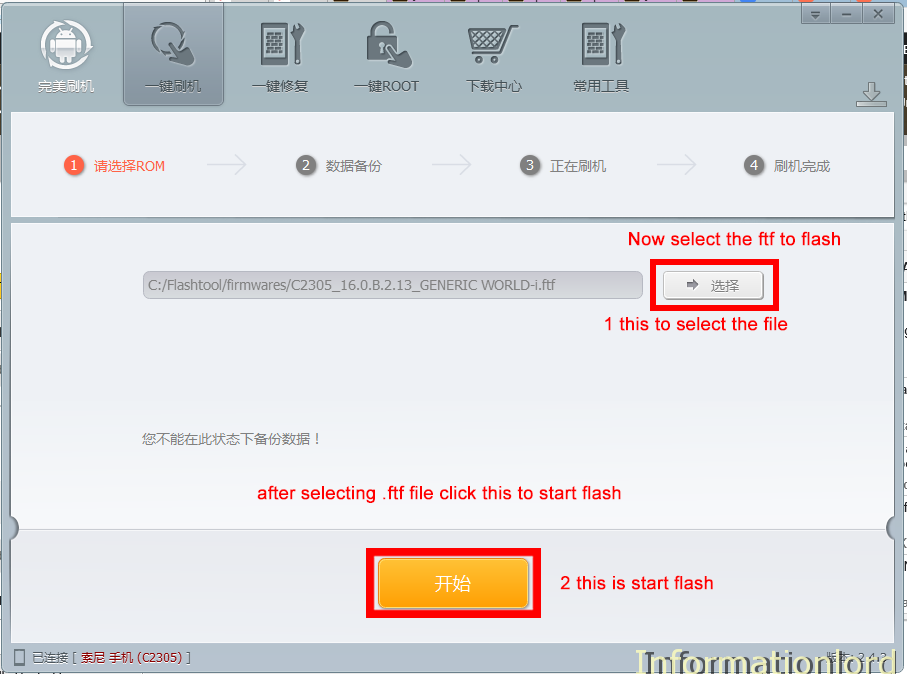
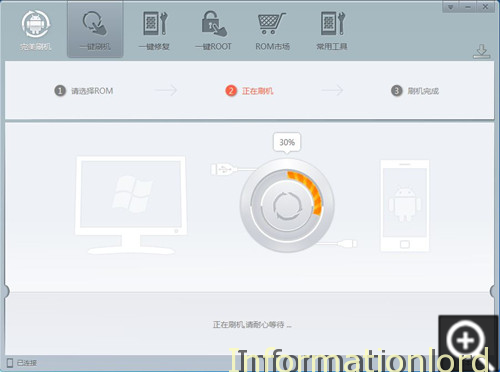


sir, i have rooted my xperia c using kingroot, having s1 boot version ( .68 ) and
bootloader unlock allowed : no
what should i do next to install custom rom on my device
plz guide in detail
u can also guide me on my whatsapp no -9643145131
Hello Gaurav, I would suggest that you should proceed to install CWM recovery only once you are confirmed about the S1 Boot Version compatibility.
after picture appeared in wshumae .i tried to install abd driver and did the thing again but it didnt detect.i am able to work my phone
Please first enable Usb debugging on your phone!
my xperia c showed encryption unsuccessful and there was only one option of resetting my phone so i booted into cwm recovery and now my phone is showing sony logo whwn i tried to open my phone,,,,and when i went to cwm for flahing new rom it showed many errors like E: Can’t mount /cache/recovery/command
E: Can’t mount /cache/recovery/log
E: Can’t open /cache/recovery/log
E: Can’t mount /cache/recovery/last_log
E: Can’t open /cache/recovery/last_log ,,,,and now i hv tried almost every rom but it shows installation aborted,,,pls tell me how to fix it,,,,,pls
Flash the Stock FTF and then try the same 🙂
Sir i done flashing without checking the firmware through fleshify….. Nd then i selected on reboot into recovery……. Aftr that my phone is not turning on…. Plssssss help
As expected! You have hard bricked your smartphone! Need to go to Sony Center now!
i reached the step where plugin has to be done by press volume down button but after that nothing happens. it got struck there. also my phone is not getting power on. what should i do?
my s1 boot version is .68
i have installed ADB
device is rooted
and usb debugged
Does Wmshau able to detect your device?
Yes!!! It detects my device.
Is there any concern about internet speed??
Yeap, but it requires a net connection that’s it!
Hi Somesh,
While flashing my Xperia c using WMShua on step 2 after selecting .ftf image and pressing the start button I am getting this error “Flash Fail NoScript”. Can anyone help me to resolve this issue
Make sure that you have Downloaded the FTF from Informationlord only! In order to avoid other such errors!
whenever i press the volume down key button and plug the usb…the software never detects my device. tried it at least 100 times…
Install ADB drivers on Your PC and still you face the same problem! Then try changing the ports!
Hello! I followed your instructions and I already checked that ADB drivers are installed but I am still getting the error “Flash failed! Noscript.” Is there anything else I should check? Thanks!
I already solved it by using the latest version of Perfect Brush from their official website (wmshua.com). Thanks!
Thats because the ftf you downloaded is either incomplete or corrupted! Please download the ftf again and try the same! Thank U!
Hi sir,
i have xperia c2305 and when i try to flash, i’ve install all the requirement (adb driver,wmshua, root) i chose the ftf file and click start, but the Wmshua said “Flash Failed” – No Script.
i’ve tried many times to redownload the ftf (Xperia C easy BootChange.ftf) and the try other ftf (C2305_16.0.B.2.16_World Generic FTF by Informationlord.ftf), even i use on another pc to flash but the result is still same. What should i do? Pls Help, Thx before
Hey buddy! please download the ftf from the link provided here only so that you dont face that problem! Thank U!
noscript on 0%, why sir??
That was old version! Try Again! Thank You!
Help! I tried to change my boot as follows but it always says “FLASH FAILED” many times. Help
Make sure that you are connected to Internet while using WMshau perfect brush! And Check that you have all the adb drivers installed on the phone!
I tried to flash CWM Recovery on my Xperia C with firmware 16.0.B.2.16 but the S1 Boot Version was 2.14.J.0.68
So now the device is bricked (shows only red LED when connected to charger, no other signs of life).
Is my phone hard bricked or will I be able to repair it using this method of yours?
This is hard Bricked! as you didnt install CWM on Correct Bootversion as described in the post!
So what can i do…… Plllzzzz help
Please Help!
After wmshua installs drivers while my phone is on and it starts flashing, it goes till 5% then that second screen comes where i’ve to switch my phone off and while pressing Volume down button connect the phone again. When i connect my phone at this stage, a sound comes that indicates that my phone is connected but after sometimes another sound comes that indicates it’s been disconnected automatically while green led is still on. I’ve been stuck at this point for like 2-3 days but couldn’t do anything. PLEASE HELP ASAP!
PLease Install ADB drivers first and then try it again! Thank U
somesh bro my sd card not being detected by my phone….help me
Cross check using another memory Card!
after recovery where ll b d cwm app
This is not An app! I have not understood u right! Please can you describe well! Thank You!
please help, wmshua brush cant detect my xperia c, i already use debug mode in developer option, already update my phone software to 16.0.B.2.16, already reset factory my phone, and use other method like pressing up and down volume button + power button but wmshua brush still not detect my phone, please help me brooo
btw sony companion could detect my phone but wmshua cant, and i cannot boot my phone by pressing volume down + power button, but i can boot it using volume up + volume down + power button (android robot logo appear but it stuck at that and nothing happen)
This is because you have hard bricked your phone by flashing CWM on wrong Boot Version! You can now submit the phone to service center which is the ultimate solution for now! Next time please keep in mind that you have changed the bootversion before Installing CWM!
How should I change my boot version bro, I want to change it before flashing cmw but wmshua cant detect my phone so I try all the method like press volume up + volume down + power button
Install the ADB drivers! First let the phone be in Switch On State! Thereafter you can proceed further!
Btw my phone could still function bro, its stuck at android robot logo but after a few minute its restart by iteself
Thats because you have not installed Recovery properly!
my xperia c is not strat up……….on start up ” Encryption unsuccessful” massage is there
there is reset phone button is there after pressing this button nothing happens.
I has tried to flash my phone through sony PC companion..but there is error while flashing the phone.
I has tried above method for with flash tool but phone not flashed……after 10% there is a eroor and flash error is there. what to do in this case ? how to flash this phone !
can you please be more clear as to what are you doing! Make Sure that you have installed ADB drivers for Xperia C! and have the right boot version!
thanx a lot dude… i always thought this phone was shit. Xperia Devs are really dumb. You rock man.
Actually Thanks to the Dev! Well Indeed Welcome! 🙂
oh my god!! thankyou!!!!!
Hello sir, I just would like to ask u that when i installed recovery through mobile uncle mtk and did the process but when it prompted that boot your device in recovery mode and when i tap ok then it continuesly saying no command. Can u pls help?
Please make sure that you are rooted using Framaroot first and then try the same! Make sure that you have correct bootversion!
Hey i connected my device when i touch flash and select the file at 2nd step it was asking backup and it is showing dat can’t install wmshua client!. …plz help me
Don’t select the option of Backup instead directly proceed!
I’ve already rooted it sir.
Reroot it again using framaroot!
cant see the downloaded recovery.img link when i run mobileuncle app
Well the recovery you download from here is in zip format, therefore first unzip the recovery.img and place on Internal Storage! This will help you to detect the Recovery via MTK Tools!
Now it is detected sir, “Are you sure flash recovery” appears i press ok, “reboot into recovery” appears. when i say ok, it just reboots normally. my phone does not enter into recovery mode at all. I tried many times. Also, when i go to ROM manager app, it does not detect my cwm recovery backup. Please help.
I would highly recommend you to please first root your phone using Framaroot whose tutorial you can find on the website!
I can’t install the Wmshau setup . Please help
Everything is done successfully. But I still do not get the Android Wear App. It says incompatable version. The whole purpose of doing this is to get this app and it fails there. Any idea on how to install android wear app on Xperia C.
Hi Somesh, just flashed b.2.16 filmfare and boot version’s changed to 2.14.j.2.16.
Now the problem here is… I can’t get xperia home launcher …. When I press home button… It’s a gray screen.
I can access all other settings using the drop down. Tried clearing xperia home data… Still the same… Tried flashing again… Still the same… That’s the only issue :/ please help
Can you flash the whole b.2.16 firmware and try again! If facing the same problem then redownload the firmware and flash it and after that install any launcher!
Hi Somesh,
I Stuck up with Step 9: When you get a screen showing a Sony Phone like this : with 3 circles on the phone. In the flash tool once I got this screen I disconnected USB and again plugged back by holding volume down key but nothing is going forward I am stuck with this screen only. Please suggest.
Hey, You need to first switch off the smartphone and then Press Volume Down Button and press the Key while you attach USB Cable. DO not release Volume down key until the Phone is detected by PC
Press Volume Down Button and press the Key(which key) while you attach USB Cable.
hi somesh, i am unable to do the recovery update, please guide me what should i do when im stuck at this step.
my phone is root enabled now from the give procedure.
i installed mtk tools to update the recover but it does not ask me for img file instead its showing “red exclamation symbol on the android image”
You need to open mobile uncle Mtk tools and then press on recovery Update! Make sure you have recovery.img placed on Your internal storage and then mtk uncle tools will detect it! And then tap on it!
Bro I am not able to enter into recovery if I press the volume down and power button “Sony” is written on the screen and gets struck, to get out of that I press the reset button but am not able to get into recovery. Please Help me
Hope you have installed recovery in your phone by following the guide. Else it is not possible.is it showing dead android?
No. It just gets stuck on the “Sony” screen.and I followed all the steps correctly I downloaded the recovery file and using mobile uncle tool I selected recovery after that the phone turns off and gets struck while getting into recovery.
Try fixing using Wmshau perfect brush by flashing the whole build b.2.16 build!
i have installed mobile uncle app and fetched the recovery.img file which i have downloaded with the option “recovery update” and then my phone turned to switched off
only the ear sensor is working i.e red blinking light but my phone is not working
plz help me..
Y did you not change your boot version first! This is where you have gone wrong!
bro I am also suffering from same problem what can i do
i am also facing the same proble but my phone boot version changed to 2.14.j.2.16, but still why am getting this problem.plz help
Well, You are not rooted properly! Please try again rooting! If it do not solves then at last Flash B.2.16 Firmware offline!
hey somesh sir,,,
can you tell me the size of boot version
its show the 638 mb
If You are using latest build b..2.16, then simply use the this post : Easy Guide To Change Bootversion Of Xperia C or else if u r on old build then first Upfate Offline to latest build b.2.16 which has 638mb file and then proceed!
when I clicked on boot in recovery in the mobile uncle the mobile was closed & didn’t open again and don’t want to open & even the reset button doesn’t make difference please help
(I used the “recovery.img” with build no.(16.0.B.2.16) is this the reason ?!)
and what can I do please
Why you guys dont like reading the whole article and instead simply read the main thing out there! You need to be in Western Firmware before proceeding and you were on Eastern Firmware and then you flashed that recovery.img which messed up with Recovery and bricked your motherboard! So now you need to go to service center for the same! ADVICE FOR READERS : PLEASE FOLLOW EACH AND EVERY STEP CAREFULLY
Hi Somesh, I try to hardreset my phone with pc companion and Sony Update Engine but keep failed all i got is “error 100” something with my connection. But i found my connection is working properly. I kill antivirus n firewall but I still have the same issue. I try Another trick with mwshuaa perfect software followed with stock room from your link but i found error at 10%. Now my xperia c2305 still bootloop at animation logo. For the record PC still detect my phone. Before that happen (bootloop) my screen shows “unencrypted data” followed with “factory reset” box
Sorry if my english sounds terrible
Please help
I appreciate all the answer
Many Thanks
Well, when you reach to 10% on Wmshau Perfect brush, then you need to turn your phone off and then plug it in Flash mode by pressing Volume Down and power button and let the software proceed its work! Hope this helps!
Can I flash Roms Using System Recovery Please Tell Me
I advice you to never do that!
Somesh Sir I just entered today in Sony Xperia C System Recovery by Pressing Volume down+Power and then Camera Key I want to ask that can I flash Roms from There Is It Safe?
Please Kindly Answer
This is not possible with stock recovery!
should i keep holding the volume down key until the entire prcess says success??????????
its stucked at 10% for a long time
Yes, It takes some time!
hi,I’m struck on 10% for almost 2 hours,its not moving only.
Try again the Whole procedure! Make Sure that you have the backup!
No! You must hold it until your pc detects the phone!
thank you for this tutorial it worked perfectly on my xperia C but i tried to do the same on my Sister phone but MobileUncle didn’t work i installed it from google play but it didn’t work can you help me with any other App or there is something wrong with the phone
thank you
Well you might have went wrong somewhere! Try the same! First Root, then Install App. Do check the Bootversion first!
I have 2.14.j.2.16
You can proceed then! 🙂
sir i think i istall wrong file in wrong version so my xc not starting mean dead so please sujjes mi what i do…
Submit to Sony Center!
Somesh Bro Thanks a lot……..from last 2 days my Xperia C has bricked…but thank u for this tutorial..now it will be work fine. u will done AWESOME JOB.
please guyz help me…my xperia did not start aftr recovery mode and its switche doff nd it shows red light in sensor part…plz guyz..wht can i do?? help me..
contact me on [email protected]…. I may have a fix…
P.S- Did you change the bootversion?
perfect brush cant detect my phone plss help…
bro i am not able to boot my xperia c2305 into fast boot mode .when i try using volume up button it boots into charging mode can u help me out plz……..
bro i got a issue with my xperia c 2305.when i try to put it in fastboot mode it goes to charging mode.and i am strugling to unlock bootloader.plz help me tell me how to boot my phone in fast boot mode?
hello somesh
i have xperia c2305 was done root and with the help of MOBILE UNCLE i was done recovery update of newly available from remote but now cell got switched off.. i tried all basic procedures to switch on but i failed to roll back.. plz help me out.
pruthvi
8447941079
You have bricked your phone! All you need to do is go to service center! Why do you not go step by step ??
hii prithvi i also have faced with same problem…
what can i do??
Im about to flashing but i’ve been waiting for it to finish i’ve waited for hours but it still stuck on 10% what will i do? 🙁
This is PC problem! Try with another system!
Disconnect the phone and proceed again
hanged at step 6, phone not restarted again tried everything. help me out on this 🙁
my mobile is not turn on and not connect in flash mode how can i flash my device
Hi,the generic ftf
My S1 boot version was 2.14.J.0.68 and i flashed it with the generic ftf 16.0.B.2.16 and now S1 boot version i have is 2.14.J.2.16. Is it okay if I proceed with the CWM installation. Kindly assist. 🙂
Yes sure you can 🙂
Thanx sir for this amazing information but I am facing one problem here,,when I switched off my phone and by pressing volume down key again connect with usb cable pc detects phone and process continues but it sticks at 5% and phone again restart by itself..what should I do now?
Bro while doing cwm, aft selecting recovry.img through mobile uncle my not getting on
Hello….thanx for your this effort…lovely stuf…
i’ve followed every process but wen I rooted my phone again with KingRoot and installed MobileUncle and downloaded the recovery.img file to my sdcard then i started mobileuncle and does the same process it asked me to reboot into recovery but notihng happened……my phone didnt restarted n i’ve also restarted my phone using Power+Volume Down button but it didnt went to Recovery Mode…Please Help Asap
Try any other recovery available on this site! It will surely work!
Connect to Internet and then try!
after phone screen came, i switched off my mobile and connectedd by pressing the down button, the software detected and the it stopped at 10% i waited like 1 hour, something written under the page in chinese with three dots(…) at last. can u help me?
Please try the procedure again! Remember that when your phone is turned off, THEN PRESS VOLUME LOW BUTTON AND DO NOT RELEASE IT UNTIL PC DETECTS IT
bro meed little help with cwm installation , when ever i tried to press the volume button down and connecting nothing happens in the application, pls asap
Did u first turned your device off then connected it again? @raj
thank you
my system version is 16.0.B.2.16
hey somesh my s1 boot version is 2.14.j.2.13 and you said it shall be 2.14.J2.13 thre is only difference in point between j and2 can i install cwm on xperia c
Yes, that is error ! You can proceed!
In after select recovery image my phone is not booting up
You have bricked your phone as you didnt see the correct bootversion and proceeded blindly! 🙁
when i connect mobile with enable usb debugging in chinese soft my phone dose not dedect pls help
Install adb drivers!
i already have the latest build 16.0.B.2.16 on my phone but my boot version is 2.14.J.0.68..what should i do to have PURE CWM on my dual sim xperia C?could u give the link to download the proper boot version because i think the link u gave above already dead. thank you
i dont understand how to do this,,,only this step,,,’Then unplug your phone and By Pressing Volume Down Key Plug your USB cable to Phone and wait for Perfect brush to detect’,,please help me
Its simple, first Remove USB from phone then POwer off phone and then once OFF then Press Volume Down and connect USB thats it
after doing the above step perfect brush is not detecting my phone. adb drivers are already installed
I have the same problem
what if USB debugging is not enabled, would this works? i got my xperia c hard bricked after installing cwm, only red led light is showing. Help
Try your luck if it gets detected or else try Sony update service.
Is there any other link to download boot version 2.6 ‘coz…..that link is not working.
You can simply update offline to latest 16.0.b.2.16 which is compatible to install cwm
My s ex c is not booting up after installing cwm recovery .img pls help
[email protected]
That is because you didn’t had the required boot version
Thanks a lot …….
Hi, I recently update my xc to latest firmware but my s1 boot version still same. One more problem after update I did factory reset but after that I couldn’t logged in any of my account. It says ur email address doesn’t recognize. What to do
Bro update using my site, I mean using wmshau perfect brush and ftf which is provided here in further posts for xc.
Hi somesh, i just want to ask which article should i use in installing CWM for my xperia C running on 2.14.J.0.68
should i use this article: http://www.informationlord.com/install-cwm-on-xperia-c/
or this one: http://www.informationlord.com/pure-cwm-xperia-c/
Thanks for the reply!
Bro first update to latest build 16.0.b.2.16 from my site, then you will get required boot version after which you can follow any tutorial to install cwm, better prefer second one, I mean pure cwm. Enjoy
It says file not found….: Download the firmware with Boot Version 2.14.J.2.6 please provide alternate link
Bro, use the alternative I.e latest b.2.16
Mobileuncle not startup plz help?? Do I forget any thing??
recovery.img link is broken..can you reupload?.. thanks
try this :
bro please..
installing cwm is a pain..ive failed 13 times..ie stupid locked bootloader is impossible to unlock
Perfect brush software never detects my phone..ive instaled adb drivers and every other possible drivers and also enabled usb debuging but still ths chinese thing doesnt even respond when i connect my xperia c!
Pleasehelp bro please..
I beg you.
why is it that you never answer my questins bro?
Last time solution is change or try on another pc and then go here : http://www.informationlord.com/pure-cwm-xperia-c/
i got a problem
my S1 Boot Version is 2.14.J.2.6
after i select recovery…reboot
and it say ‘no commad’
how to solve this?
You have not yet installed recovery properly! Try again! 🙂
install using pc or phone?
if phone how can i move it to sd card
What you want to move to sd card? Simply copy the downloaded file to sd card. thats it!
Could not download 2.14.j.2.6 and also 16.0.B.2.13?? pls give fresh links.
Try with this :
Bro….I tried installing c wm but when I boot into recovery it says no comand……plz help….I tried flashing img file but the probelm remains….plz help
You have not flashed recovery.img correctly!
You first need to selet update recovery option and then select the downloaded boot.img then it will ask to reboot to recovery then select ok
hey somesh bro pls help me … my device is not detecting by the wmshua flash software.. can u pls help me 🙁
Install adb drivers!
Hi….Somesh…Thanks you thanks for this artical, i have used it to downgrade my Sony Xperia C (C2305 with [ROM][B.2.13]►Xperia-Z-ized Build No : 16.0.B.2.13 which i have updated with Build No 16.0.B.2.16 but after that Xperia-Z-ized ROM not working on that so i have downgraded Framwork to 16.0.B.2.13 with the help of Perfect Brush tool & C2305_16.0.B.2.13_Generic World.ftf And not its done So Thank you so Much………..You are great bcoz u gv this information ……..!!!!!!
You are Welcome 🙂
What’s d advantage of installing cwm in xc…???
Taking backups and installing roms and experimenting!
Hello, is it working on the latest build 16? Tnx
Btw my boot version is 68
Okay, i get it now, i should have build 13 to have a boot ver 68. Am i ryt? Sorry lol this is my 1st time
Yes bro 🙂
Thank you soooooooooooooooo much!
this procedures helped me recover my phone!
I’m so grateful now!
You are welcome 🙂
Download the firmware with Boot Version 2.14.J.2.6 from here. but where is the file . Please give proper link to here or email me on [email protected]
Will upload the file again! Sorry for the inconvenience!
first it is showing ‘cant install whsuma client”…then i skip backup…the flash process starts but then it shows flash failed!!…what to do??
Change pc and try
My Boot Version 2.14.J.0.68…i couldnt download Boot Version 2.14.J.2.6 frm the above link…can anyone send me mirror link for that…..
my xperia c didnt restarted after i gave it that recovery image…..??
what do i do..
my phone isnt starting……
Can you see any led?
yes red led glows after 10 -15 secs when charging
YOU have bricked your phone. You need to submit it to service center for repair!
It says “can’t install wmshua client” using the chinese software…
I’m also facing the same issue. The wmshua software is not able to do backup as part of boot version change. instead its showing “can’t install wmshua client”
I have already done the rooting using the steps mentioned in http://www.informationlord.com/rooting-xperia-c/
Use Another PC
I am from india and i am going to canada will my sony xperia c work there also?
my boot version is 2.41.j.0.68
Xperia C will work all over the world. Do not worry! Happy and safe journey 🙂
Somesh Chaudhary ,,,,,, dear i have deleted original ….. semc phone .apk and Contacts .apk now what shoud i do i have dowloaded semc phone.apk and contacts .apk but its not installing in my phone ……. i am very tensed what shall i do now ?/? must rep
I will suggest you to install again the whole firware! using SUS!
my phone was of bootv 2.14.J.0.68. i accidently flashed recovery.img nd my phone was bricked. but wid help of ur tutorial on “how to fix a bricked xperia c” i flashed a new rom with boot version 2.14.J.2.13.. using mobileuncle tools i flashed recovery nd reebooted into recovery. but only the sony logo is coming up..i kept it like that for 15 mins, yet no change, plz help me,sir….
sir, ineed ur help. my phone was of bootv 2.14.J.0.68. i accidently flashed recovery.img nd my phone was bricked. but wid help of ur tutorial on “how to fix a bricked xperia c” i flashed a new rom with boot version 2.14.J.2.13.. using mobileuncle tools i flashed recovery nd reebooted into recovery. but only the sony logo is coming up..i kept it like that for 15 mins, yet no change, plz help me,sir….
Its incomplete flash! Try again!
hello sir i did every thing
after the picture i pressed the volume down and inserted it to PC
it was giving red led after this red led gone another green one apeared and the tool read it and continued to 5%
then the phone restarted ang continued to 10% and stuck there what to do help
please
try again with patientce..it takes a bit time on 10%
how much time can it take approx???
i can’t restore z1 rom using pure cwm.
put that file into sdcard/clockworkmode/backup/
it will work or try backup new file into cwm then go to sd card and replace the backup file with the z1 rom backup that’s it
everything went perfect , i udated the recovery.img vis MTK tool but it is not going into recovery mode !
Help needed .
Only the sony logo is coming when i try to go into the recovery mode 🙁
Please follow the instructions again and let me know!
mobile uncle tool does not work for all experia c,like mines..install flashify app from google market and flash recovery.img with it…u r done!!
Sir .. I’m having a problem at step 9 .. after pressing volume down then connecting the chord .. the pc detects my device and says “S1 blablabla detected ” then hangs up .. what is the problem sir ?
Sorry for the poor english ..
my phone is not flashing at the last moment…..perfect brush is not detecting my phone…
After a picture of a sony phone comes then when i unplug and then connect the cable while pressing volume down button nothing happens.even after unplugging the phone it shows connected.pls get me out of this problem.
Try on another PC
After unplugging, Switch off your phone first. then wait for 5 sec, press volume- and plug in the USB, you wull see green light on phone and flashing will start.
biggest development in the history of sony xperia c
I am stuck at step 9 of procedure 2
After unplugging, when i replug the phone holding vol down key at the same time, the flashtool window does not respond any longer.
You must have your phone in shut down condition and then press volume down while plugging usb until pc detects dont release volume down key!
all those who r getting 10% error its mainly coz of wrong steps done by uncle tools u have damaged ur recovery mod but these a solution i personally tried…
first download sony update service …then open that chinese software hold volume up down and then connect to usb wait until theres green colour at the bottom of xperia c……
Thank you very much. I was able to install Si boot version 2.14.j.2.13 and then cwm recovery after several trials.Now it is working fine.
bro as in the the 9th step i disconnected my xc and again attached it by pressed volume down key and the software has detected my phone but the process is not moving further
hey hi,
everything ok till flashing and i am on now 2.14.J2.13 s1 bootversion but when i try to update recovery.img via mobile uncle it dotn shows anything!!! it dont boot byitself and when i try to manualy boot into recovery mode it shows dead green android lol!! with red caution mark on his chest like tony stark!!! haha …pls help me what i haves to do?..am i missing anything?
me too,still confuse,everything seems right
bro i think i got solution to it…and solution is….our device bootloader r locked!!! and trust me it can not be unlocked :/…i dotn know how other got there bootloader unlocked…this is realy annoying to me…and this tutorial should describe this glitch!!! but no 🙁
try flashify app from google market to flash recovery.img
I already updated my xperia c through Sony online, but my s1 boot 2.14.j.2.68.
So i must download here and reinstall the firmware to make it 2.14.j.2.6?
You need to follow this tutorial in order to get the desired boot version.
hi Somesh,
Please assist. I have pasted recovery.img in internal memory and clicked on update recovery in mobile uncle tool.
after rebooting mobile is not started in recovery mode nor in normal mode.
Please assist. send me email: [email protected]
You have done a big blunder, i.e you didnt install desired Bootversion first! Therefore for now only one solution exist : You need to submit the phone to Sony Center!
Hi! When I trying to flash it goes to finish and says that flash fails server stopped. Is the perfect brush requires internet connection? is the smartphone requires to power off for flashing? please help.
Yes it requires Internet connection to flash it! Don’t worry it will not consume much data! 😉
After Stem 8 i switch of my phone and then reconnect to pc while holding volume down button.. but after it gets 5% on pc my phone restarts automatically.. what should i do.. after restarting it proceeds to 10% and then stuck there…
I did this many times but every time same thing happens.. what should i do..
Same proplem have you fixed it please help
Hey Mayank..same problem I am also facing right now..if u have find any solution to that pls guide me..i will be grateful..
apa yang harus saya lakukan proses flash hanya bergerak di 10%?
hello guys, I’m from Brazil and updated the version 16.0.В.2.13, only my S1boot 2.14.J.1.15 is, and what procedure should I choose first or second?
I appreciate the attention now and help me, please!
i succesfuly change the S1 boot vrsn & install Pure CWM….but when i try to restore from backup it showing “Restoring boot image…for 30 mins & stuck there?
my phone is not on after install cwm but my boot version is 2.14.J.0.68….pls help me
That is why i clearly mentioned about the Bootversion earlier. Now have a look over this guide if it helps to solve.
Dude
Will I lose my data if I update my boot version and which is better rom z1 or dark z2?
Yes sure, you will lose your data!
K.
Thanks for the info.
And about the rom?
even my phone is not being recognised
Install adb drivers from : here
I device wont connect sir.. perfect brush cant recognize my device (xperia C). nothings is happening when I connect my device. can you help me? ty
I guess your PC is not recognizing your phone, So best is to try on another PC, If still same problem then comment!
i already solved that problem sir. thanks for the reply. now my problem in that i am stuck at step 6 in this PROCEDURE 2 FOR S1 Boot Version is 2.14.J.0.68 what should I do sir? nothing is happening. ^_^
sir I am done installing cwm in my xperia ,but after i reboot ot recovery an android with red exclamation point appeared on my phone.. what should i do?
Try this, i guess you gone wrong again. Now Install this: Pure CWM for Xperia C
why my phone stuck and cannot on .pliss help me
Because you proceeded without checking the boot version bro, so now read this and get fixed.
the recovery.img file is corrupt… can u plz renew the link?
Everything is working fine bro! try using PC to download it 🙂
well my phone is rooted and my S1 Boot Version is 2.14.J.2.6 so i installed recovery using mobile uncle tools but when i press power and volume down button it doesnt show me carliv touch button instead it shows the android logo, what should i do? i thought it was because of corrupt recovery file…
try this then bro: http://www.informationlord.com/pure-cwm-xperia-c/
Hi, my phone was s39h, and now, thanks to this tutorial I have C2305 with S1 boot 16.0.B.2.13 but when on use Mobileuncle for the recovery it doesn’t reboot on recovery mode. I’ve already tried to boot on recovery mode but it shows me the original recovery. What can I do now??? thx
please try this : http://www.informationlord.com/pure-cwm-xperia-c/ and tell us if this works!
Tried it and recovery successfully install but when I try to restore a CWM (http://forum.xda-developers.com/showthread.php?t=2705091) it says No files found.
Read this bro : http://www.informationlord.com/xperia-z1-based-custom-rom-for-xperia-c/
Hi, I finally found what’s wrong, I had “clockworkrecovery” instead of “clockworkmod”. Now It’s working very good.
Thanks for your help
Welcomes 🙂
hey man the download page for the firmware says Exceeded file download limit please renew the download link thx b4
The link is now updated! Thankyou indeed for bringing us to dead link notice.
hey…my phone was nt restart plz help me……just ony sensor light on….
Bro you have done something wrong, now fix from here: Ultimate Guide To Fix Bricked Xperia C
somesh,
i did exaclty what you said in procedure but after selecting recovery image file phone ask to reboot in recovery mode and there my ph stuck on restart with sony logo.
what to do ?.
I am sure you went wrong with the Boot Version. For now, Please wait for 1-2 hours, as i am writing an article for you all guys – Ultimate Guide To Fixed Xperia C
The tutorial is out especially on your demand, Check out here: Ultimate guide to fix bricked Xperia C
this msg is flashing
Sorry, you can’t view or download this file at this time.
Too many users have viewed or downloaded this file recently. Please try accessing the file again later. If the file you are trying to access is particularly large or is shared with many people, it may take up to 24 hours to be able to view or download the file. If you still can’t access a file after 24 hours, contact your domain administrator.
dear somesh… i unable to download the C2305_16.0.B.2.13_Generic World.ftf file.. it is showing “Exceeded file download limit. Downloading files is prohibited.”
Try this as alternative to download : https://docs.google.com/file/d/0BwCOF9K8abnTQlVrbGtjUzFfNWM/edit?pli=1
ok
Hi, always me, I triede the 2nd Procedure as you advice me, but when I start the Flashing procedure it tells me : “This ROM file does not match with the device, whether or not to continue?”
so should I continue or not???
You just press continue, And don’t worry! 🙂
there is no option of continue
perfect brush is stuck at 10% what can i do now…i leave it for 20 min but still stuck at 10%
Bro see step 8 and 9 and proceed!
Bro service menu still not working plzz help me
Not able to open service menu by dailing *#*#7378423#*#* in dialer pad…… Plz some one help me
That is impossible bro! Please check the numbers you dial. If you still can’t. Then remove your sim cards and then switch on, then try dialing the code. 🙂
No bro it’s still not working and I install app that is (Xperia Service menu) but its says “unable to fine service menu app in this device” …..bro plz help me
Hi. I have s39h version of Xperia c. Can I install this cwm? Thx for your answer
Yes you can surely proceed! But be sure that you follow each step 🙂
And which procedure should I choose 1st or 2nd because my S1 boot version is 2.13.J.0.54.
Go with the 2nd procedure Joe
from last night i am dng this processs bro same result is coming for me
i am getting all u said bro..the pc also detected in the flash mode and starts installation but it is not moving from 10% after detection also thats my problem
Then one solution! Try reconnecting and start the procedure again! I mean you start the whole procedure again!
but it is not moving from 10% bro it isthe problem
Did u disconnect the phone and then turned off and then by KEEPING volume down button PRESSED you connected USB?
If yes then try redoing everything again!
i followed ur each and every step very carefully………
Bro you are doing right! Now when phone appears on the Computer then just unplug your phone and switch it off then press volume down and connect the phone to PC until it gets detected. This is called flash mode. And surely you would now proceed from more than 10%
bro after phn display image by pressing down button its getting install but its showing only 10% even after for a long time pls give solution u said after 97% it takes time but at intial stage only its getting like that what is the solution
After click on recovery update nothing done..please help ? How to enter in recovery mode
After you click on recovery update! You need to select the recovery.img which is placed on the SD card! Your phone will reboot into recovery! If it just normally starts normally then you can manually boot into recovery by Pressing Volume Down and Power Button! Hope this solves your problem! 🙂
bro pls tel me what to do when dat phn image will be displayed i tried what u said in above but no thing is happening expect dha display of image…….pls tel me
Bro i am unable to get you correctly! Please describe your problem! There’s solution for everything.
unfortunately I have to also follow step 2 as you have mentioned, but after downloading from here “https://disk.yandex.ru/public/?hash=o4aQBEO6bmUa6G8WKqNiKMkfFRkhEfqF8QmKlAgbrgI%3D” and brushup software from the link “download.wmshua.com/WMShuaSetup.exe”, at my phone ,it showing that unsupported file, so I could not able to make it install,please help me..
I think there’s problem with your PC bro! Generally you will need to install Perfect Brush and follow!
But you are not able to install it! Right? Try on another PC!
i’ve spent more than 1 hour in 97% struck…what happened?
help please..
I think there’s little error in the application. Try unplugging and turning your phone on! You will not have Google apps. So just flash again!
Wow….thanks a lot!
Always welcome! Keep visiting!
BTW does this only work for the xperia z rom or can we use it for other custom roms also?
Other ROMS cannot be ported as such because we need to make modifications first then port them! We are trying to port Samsung S4 ROM, the only problem is SIM card not working! You may also like to read: How to watch four Movies Simultaneously on Android Phone
Keep Visiting!
Nd I found the method to Get rid of the 10% error. One has to shut off the phone WHILE CONNECTED AND WHEN UPDATE IS GOING on AND then hold the volume down button.
That was described in the tutorial itself! Haven’t you read the full tutorial? 😛
Waiting eagerly for it!
I was also at the same situation! Only time taking step is at 97% ! 🙁
I read but the phone restarts after 10 %. Thats whem the problem arises. :p
But you will see a screen on PC same as the one in the tutorial where it is described to start in Flash mode! Right!
97% happened pretty quick for me :/
Now it will take little time! After successfully doing Installing CWM on XC, also go for this : Xperia Z1 based Custom ROM for Xperia C
Yup the rom worked like a charm!
Good for you! Keep visiting! 🙂 for all other updates of Xperia C
shows “ROM not found” after selecting file….
Bro are you following the procedure exactly as in the tutorial? If yes then comment, don’t forget to watch the video tutorial too. If still facing problem then comment!
Yes i am….ill just try re-downloading the firmware
does it hang at 10% too?
Yes, It does for sometime, But will flash definately ! 🙂
my phone also stuck at 10%. already waiting for an hour. pls help. thanks
I think there’s an error! So you just disconnect the Phone and try again! If still you are facing the same problem then Comment!
Perfect Brush software not working without internet connection, when trying to connect phone without internet it shows server error.
Bro it requires initial net connection to verify your phone. Then after that no need.
It doesn’t detects my Xperia C, what can I do?
Try disconnecting your phone and then connect after 5 min using USB cable and volume down.
thank you for your precious information, im happy to hear this. i’ll try it now
Welcome Bro, Here’s another development: Xperia Z1 based Custom ROM for Xperia C. Check this by today evening, once done with Install CWM on Xperia C.
Explain me the step after flash tool shows the xperia
Please see the images provided it is very clear of the installation. If still you are lagging please comment the step number.
if any 1 want the English language just go to installed folder & rename the language folder
C:\Program Files (x86)\完美刷机\language_x like this. restart the flash tool now u got English
language
Thanks for your valuable advice Mr Prashanth, I will edit the post for the change!
Thanks once again!
while doing this step “By Pressing Volume Down Key Plug your USB cable to Phone and wait for Perfect brush to detect”…but i m not getting in flash mode…do i have to turn off the phone and press the volume down key+pluging the usb?
First of all connect the phone with USB debugging Enabled. After 5% completion by the Perfect Brush then it will show a picture of Phone saying to connect in flash mode, Now you just unplug your phone and switch off and then while pressing volume down key plug in the USB and let Perfect brush do its job again! Hope you understood.
oh…thks man…let me try it..::))
Yes Do it bro! We have made Xperia Z1 Custom ROM for Our Xperia C! Shortly you will see the tutorial on the website too!
Keep Visiting!
hello there..
i was reading your tutorial (carefully) step by step…
and i was found my phone had the same problem with mr. mohit.
then, i follow a procedure base your reply to him, like so,
“First of all connect the phone with USB debugging Enabled. After 5% completion by the Perfect Brush then it will show a picture of Phone saying to connect in flash mode, Now you just unplug your phone and switch off and then while pressing volume down key plug in the USB and let Perfect brush do its job again! Hope you understood.”…
but my phone is always turn on by it self… i never push the power button…
and i don’t know how to solve this issue, i hope you can help me out, thanks…
and thanks for your tutorial by the way, it’s awesome…
regards,
Install ADB drivers and try again! 🙂
thank you sir, it’s working.
i think my driver from pcc was had an error.
the way i solved this problem base on your solution is changing computer then install the software and the driver.
it solved.
Welcome 🙂
Hi! I am so much happy seeing finally some development on the Xperia C. I also wanted to contribute to the development! Can some one provide me the zipped system dumps so i can start working on init.d scripts and further mods. It would be great to see Roms from other MTK devices ported to the Xperia C
Just swipe your finger from right to left or left to right. You can also see the video attached. Thank you Keep Visiting.
Thanks Alot Bro… 😉
Your Welcome Bro! Keep Visiting! 🙂
Excellent job done!! Bravo!
Anything for Our Fans! Keep Visiting!
Thank you.
sir,how this CWM software is usefull….! is it only for recovery or any thik else
CWM is the Custom Recovery other than the one provided by the Sony. CWM enables us to Create Backup and Restore and thus helps us a lot if our Phone is brick because we can restore just by CWM without switching on the Phone. And also it is helpful for Installing CUSTOM ROMS of other devices on our phone too. Hope you Understood, Keep Visiting.
thank u sir….
I am always here to help you Guys. Keep Visiting.
after click on recovery update nothing done..please help ?
Try starting in Recovery Mode by pressing Volume Down and POwer button!
And tell me what you see!
by mistake i did step 6 in S1 Boot Version is 2.14.J.0.68 and after that my phone is not opening ??? why?? i am not able to swich it on…. what to do plz help
Now read the tutorial to fix bricked Xperia C from here.