After successfully porting Carliv Touch CWM for Xperia C we couldn’t just stop the development for Xperia C there itself. So we again tested and ported TWRP for Xperia C or TWRP Recovery for Xperia C. The important thing is that – TWRP is far better than other recoveries as it has much more functions than other recoveries.
Credits : Scripts created by : michfood,javuum and yuweng from XDA; TWRP for Xperia C is ported by Santosh and Prashanth (XDA members and our well wishers) and successfully tested by Informationlord.com’s admin : Somesh Chaudhary on our Xperia C.
You may also like to read : How to save battery life of android phone by setting CPU speed.
Procedure to install TWRP for Xperia C :
- Make sure that your Xperia C is rooted. If your Xperia C is not rooted then read our article to Root Xperia C.
- Now mark this point : See that your S1 Boot Version is 2.14.J.2.6 or 2.14.J2.13 , To check the boot version just
- Dial *#*#7378423#*#* on your phone dialing pad and Click service info, check software info
after confirming your boot version then proceed with this tutorial. If you do not have this boot version then read this post to change the boot version of Xperia C and then proceed to TWRP for Xperia C.
- If you earlier installed CWM on Xperia C , then do not worry; just follow these steps to successfully install TWRP for Xperia C or Team Win Recovery Project for Xperia C.
- Now download Mobile Uncle Mtk Tools from Playstore.
- Download TWRP Recovery for Xperia C from here and place the recovery on your SD card.
- Now after installing Mobile Uncle MTK tools on your Xperia C; Just open it
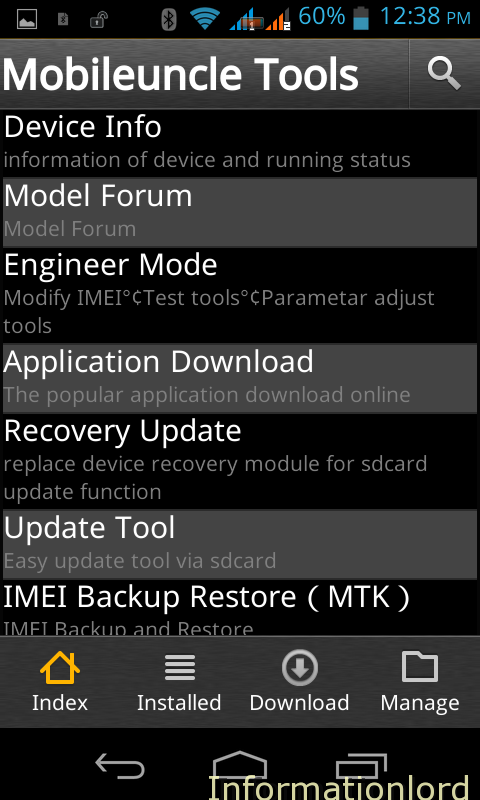 And select Recovery Update and this app will scan for the recovery.img.
And select Recovery Update and this app will scan for the recovery.img. - Once Ported TRWP Recovery.img is found, then tap on it to install it. And select to boot into recovery.
- If you are not booted into recovery, then just turn off your phone and Power on using Power button and Volume Down simultaneously.
- Now your phone will be booted into TWRP Recovery successfully. Enjoy and explore your new TWRP for Xperia C which is quiet interesting with lots of features.
Quick overview of the special advantages of TWRP over other Recoveries :
- Swipe feature to confirm your action which reduces your risk of accidental damage in recovery.
- Powerful action to select specified functions of the particular topic like while Backup or Restore or while installing any ROM.
- File Manager to browse packages located on both storage : SD Card and Mobile Storage.
- Navigation bars with three buttons which you normally see in Live Xperia C.
Here are few screenshots of the Live TWRP for Xperia C :
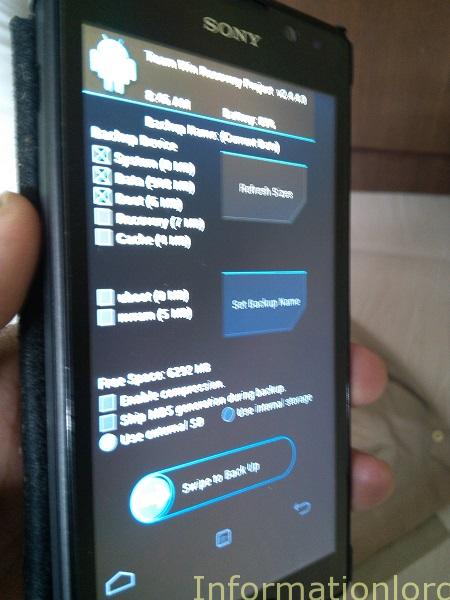
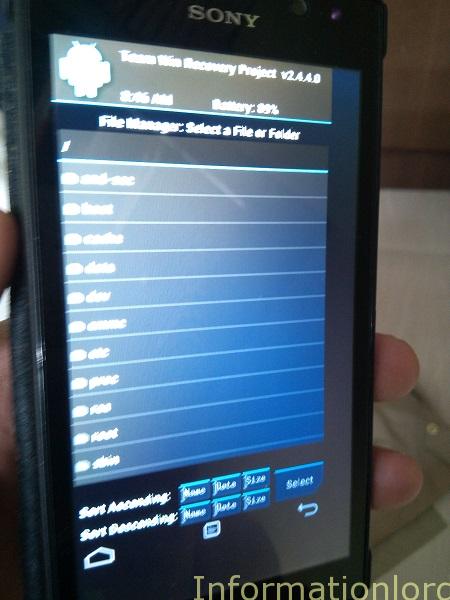
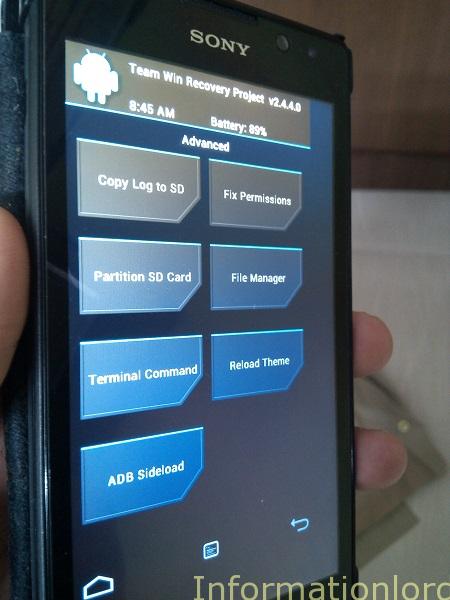
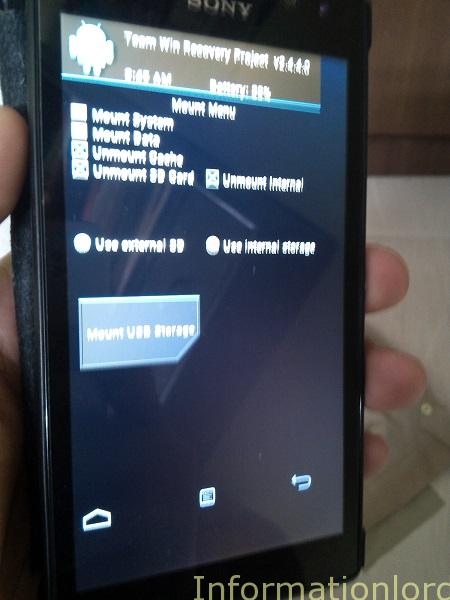
If this article of TWRP for Xperia C helped you a little then don’t forget to Like our Facebook fan page by just pressing like button from the Facebook like Box on the right side of the page and also subscribe to our site for more such interesting updates on Xperia C.
Upcoming: CWM 6.1 For Xperia C
If you are struck anywhere, just drop a comment. We will be at your service as soon as possible.
Regards,
Informationlord
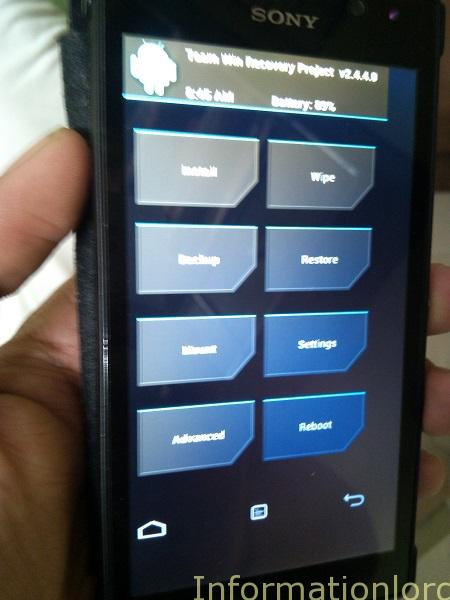
Hi, my C2305 can not get into fastboot mode, it is stuck on SONY logo, it can enter flash mode but non of the flashing tools could finish the process, Sony Flash Tool, WMShua or PC Companion, all of them return errors while trying to install the rom or repair the device, i guess the internal memory needs re-partitioning, but the problem is I can not access to fastboot mode, and device is not recognized by ADB unless i go to Sideload option.
any ideas about what can i do in this case? or if I can use any external devices to fix the issue, like Riff Box or something?
thanks.
If it is simply bootloop, then you can easily fix this issues for this, just press the RESET button and as soon as the device gets off and is being restarted, then suddenly tap on VOLUME DOWN button by plugging in the USB so that your phone enters into Fastboot mode! Hope this helps!
Plz yaar mere k baseband version harab hai Plz kya karo
Bro, all you need is S1 Boot Version must be same! And rest you can follow the same procedure!
is this recovery works on 2.14.J.2.16 S1 BOOT VERSION?
is this works on x.x.x.x.16 boot version like the caliv recovery
make sure that you have the correct bootversion! Before proceeding as described in the article!
Very Great work my dear buddy
It works!
I tested it in the folloqing device:
Model: Xperia C (C2304)
S1 Boot Version : 2.14.J.1.15
Build Number : 16.0.B.2.16
OS Version : 4.2.2 Jelly Bean
But it has a severe bug: It can not neither backup or restore the /system partition, which is where the system is installed, making it useless for backup, restoration and flash of the system partition.
I wish you contacted the developer to tell him about that.
Yea! But the problem is – Development for Xperia C has really come to an end! With locked bootloader and no support from Sony as well!
Hey bro….oky so after I panicked for pressing that button to boot into img…I overcame and did it. Success!!! We’ll I think so…it booted into the twrp screen with the option displayed on some of the pics you show…but my question is…if this is done correct, do I access this screen only when I boot? And will it happen everytime when I boot?
Well! I guess you meant to ask that – Whenever you restart your phone- it will start into TWRP recovery! Well that is not the case! It will only boot into recovery when you press Volume down and power button only!
my phone is totally dead ther is any other option for starting the device instead of going to service center
No other option! U cantry different Key Combitionations so that your phone can be detected by PC or else go to Local Shop!
I updated but…. But phone on black screen now not booting …. Any solution … Pls help asap….
Thats because you flashed the CWM recovery on wrong bootversion!
The flashing process wont move on…its stuck at 0%…does it take some time or something…i have been waiting too long…1 hr to be exact
Somesh Vai, I rooted my xperia c by farmaroot. then by uncle mtk tool I flashed recovery.img. But I forgot to check my boot version. Then I booted my device into recovery mode…. The phone is dead. what should I do?
Go to service centre, the only solution! Sorry for late reply!
Hi installaed twrp now it is not powering up .. what should i do .. please help me…
Did you not check the boot Version before proceeding?
i done your all step but after reboot its showing “NO COMMAND” Message Plz Help
Try Pure CWM recovery then!
can you explain me how??
Here you go : Pure CWM recovery for XC
bro, I had test it , This version of TWRP have not work in properly with 16.0.В.2.16 firm ware.
It can not to detect the partition of system in correct , always show 0 byte in system partition.
Then use Pure CWM for Xperia C, which is better!
Sure, CWM better then others!
I will thankful to you, if u help me out how to install the stock recovery again.. As it’s voiding my warranty. I want to go back to stock recovery again.
Thank you!!
Nothing happens..
I have updated recovery
but i am in the same recovery i previously had(cwm).. Can you give another link to download.
CWM is best over TWRP!
Dear Somesh
my boot version is 0.68 and file is B.2.13 one. So do I still need to flash mentioned ftf. And another question is which recovery is best.
Pure CWM is best! And make sure you have desired bootversion as in the post!
The same is my case my s1 boot version is 2.14.J.0.68 what.to do pls help……
first Update to b.2.16 via offline method! and then proceed!
Bro my s1 boot version is also 2.14.J.0.68
But my software version is 16.0.B.2.16
So should I changer my boot version or not? Totally confused…
Well, WMShau no longer supports Xperia C, as a result you would not be able to change the bootversion!
My Xperia c is perfectly rooted and have s1 boot 2.14.J.2.6 but when I installed mobile uncle tools and installed recovery and when I tried to boot into recovery it shows a dead android with a red warning symbol.I tried both cwm and twerp.both shows the same thing.I followed your steps correctly.pleas help me..
Bro then kindly do this: First Update Your Xperia C offline from here: http://www.informationlord.com/update-sony-xperia-c-offline-latest-build-16-0-%D0%B2-2-13/
Then Install twrp on xperia c after rooting your phone
bro also dint work i updated offline and did everything correctly but still it shoes the image of a dead android ..please help me
I am sure you are going wrong somewhere, can you try this first: http://www.informationlord.com/install-cwm-on-xperia-c
it also didnt work please help me i want cwm or twrp
Cant help then bro, because its fault fro your end, because many users are able to install it easily except you. 🙁
hi bro…what about honami framework ? it will be great if you can make it 😀
That framework is good too, But currently we wanna go for CyanogenMod. You can also join us. Wait I am posting article for the same 🙂
ok bro but please make it and i’m sure that many people like sony ui so please please make it am really hungry for it 😀
Hello brother somesh, i’m still waiting for cyanogenmod. Just wanna know, when will the rom will be done? Sorry, i can’t wait for the upcoming custom rom.
It is still under development, with sim not working yet!
Kitkat rom for xperia c …???
Bro! I am not saying to wish! Wish but in limits. Haaahhaa~ 🙂 Dont worry it be by September this year.
is it possible if we have two recovery at the same time, i already install CWM, if i install TWRP, what happen to CWM that i installed before ?
If you now install this recovery then your earlier CWM will go, that’s not the point to worry as you can lateron flash the same if you didnt like this twrp for xperia c 🙂
Gud one gonna try soon
Yes bro! Its perfectly working on our Xperia C. Give it a try 🙂
nice work…
Thank you bro 🙂